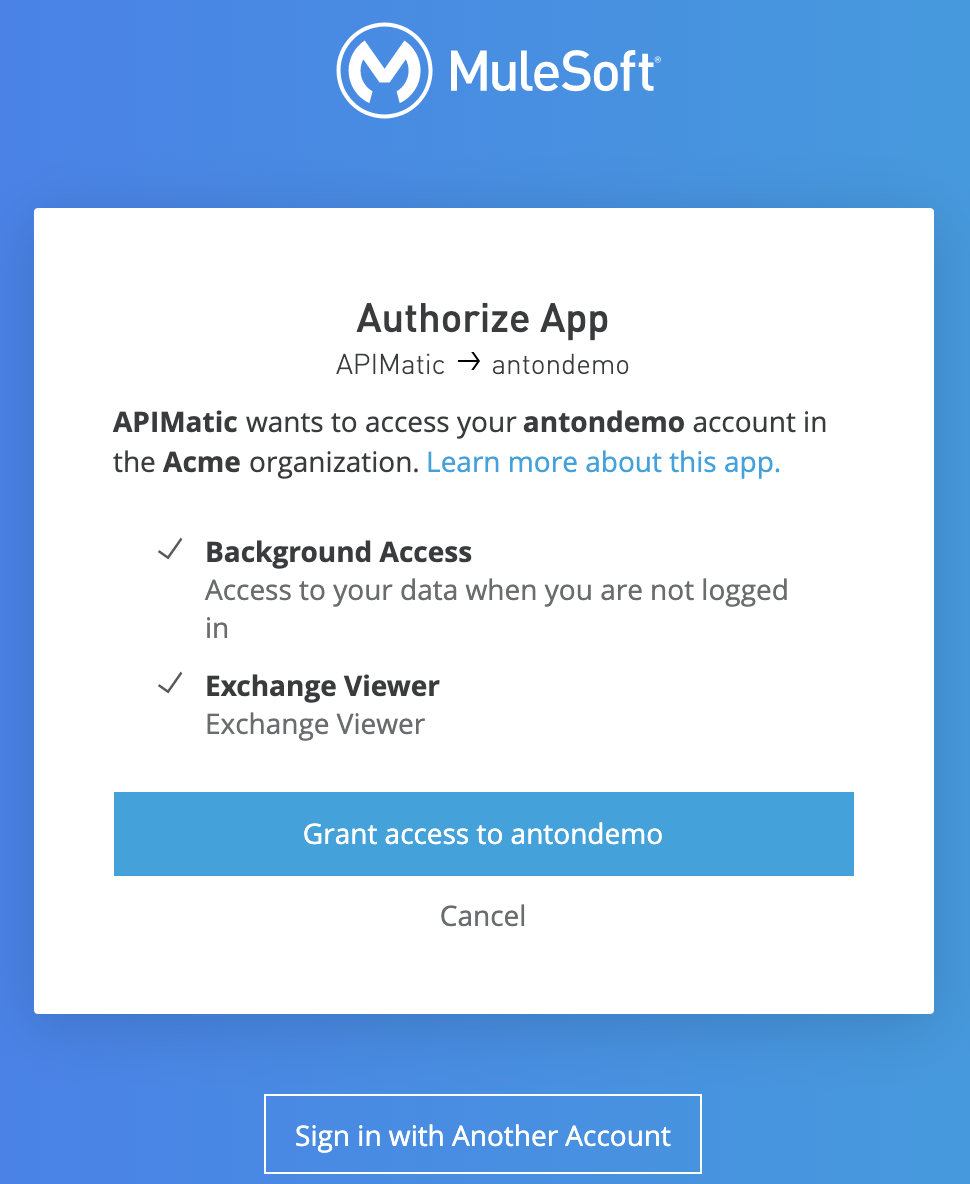
Connected Apps for End Users
Delegate API access and sign in to third-party applications using your Anypoint Platform credentials. You can also view connected apps created in your root organization or business groups.
| The organization administrator must set up and integrate the connected app before you can grant access to it. See Connected Apps for Developers. |
To grant access to a connected app:
-
In the Authorize App dialog, click Grant Access.
You can see which organization is requesting access to data and how the data is used. After you click Grant Access, the app is authorized to access the data indicated in the Authorize App dialog.
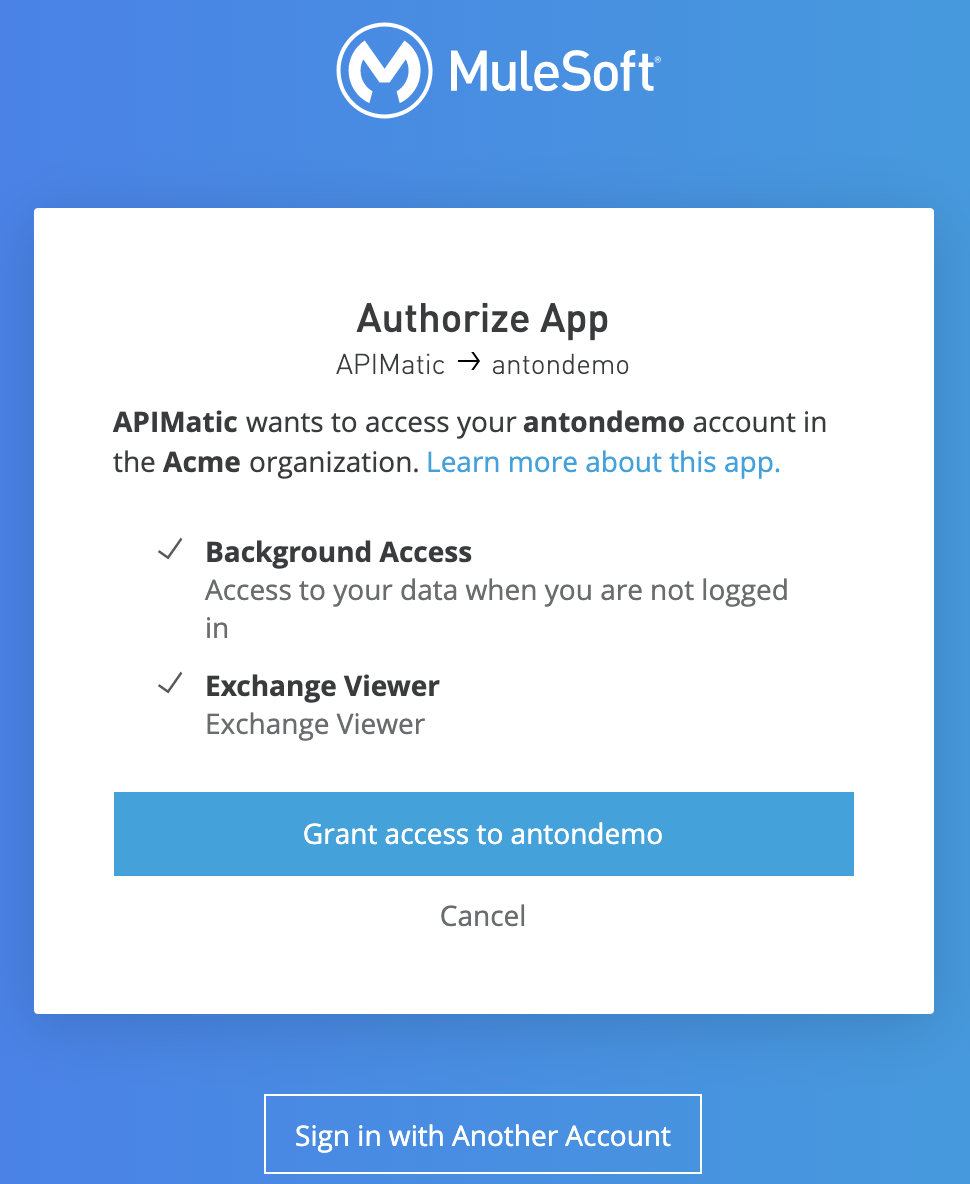
Managing Third-party Apps
You can manage authorized third-party apps in your profile settings:
-
Click your profile icon and select Profile.
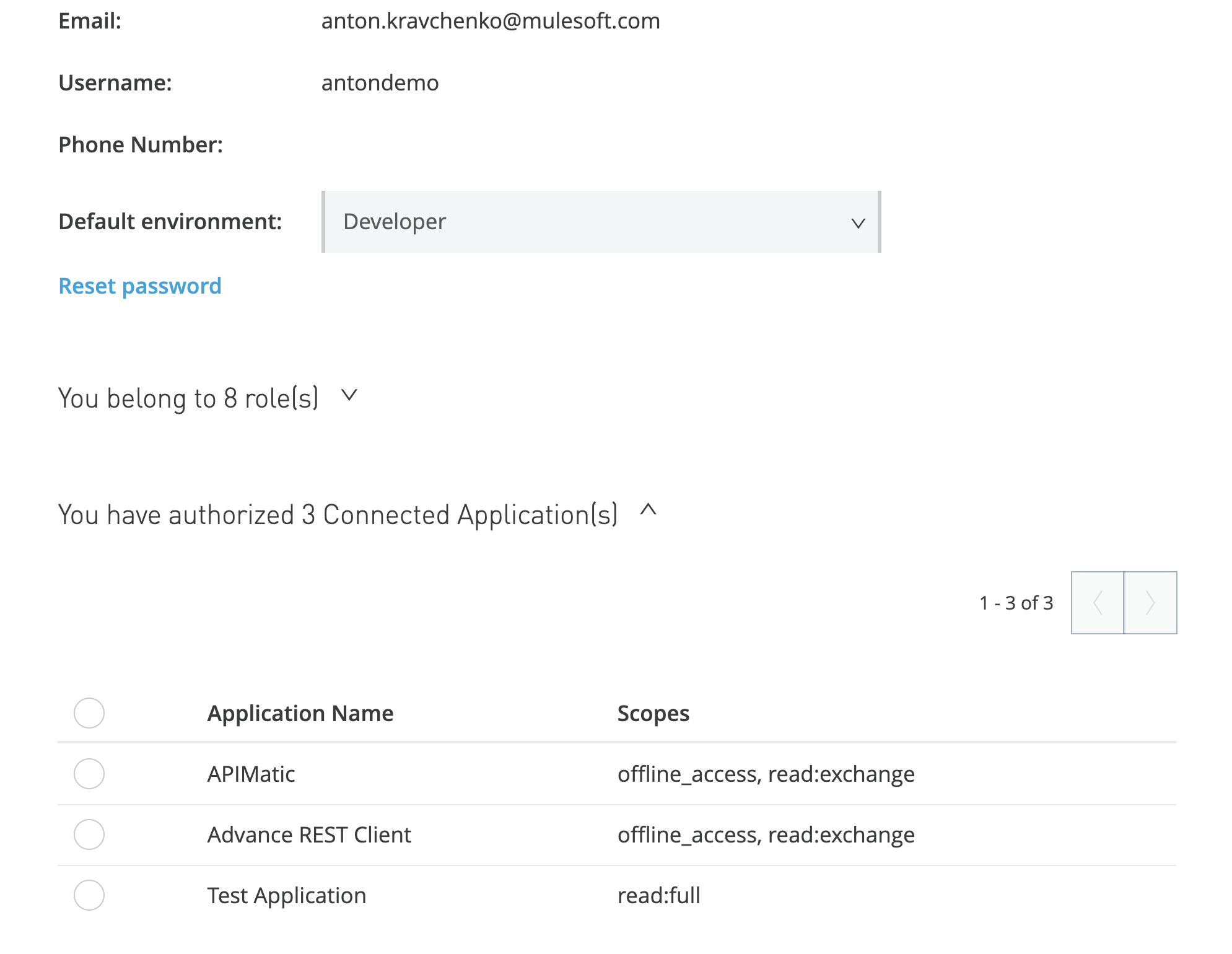
The Application Name column lists the name of the app the user is sharing data with.
The Scopes column lists the token granted to the app and the permissions the connected app has.
If an organization administrator blocks an app, you can’t authorize the app to access your information.
Because most applications are developed by third parties, MuleSoft is not liable for how an app uses the data it’s requesting access to. You can navigate to the developer information link and contact the application’s admin if you have questions or concerns about the application.



