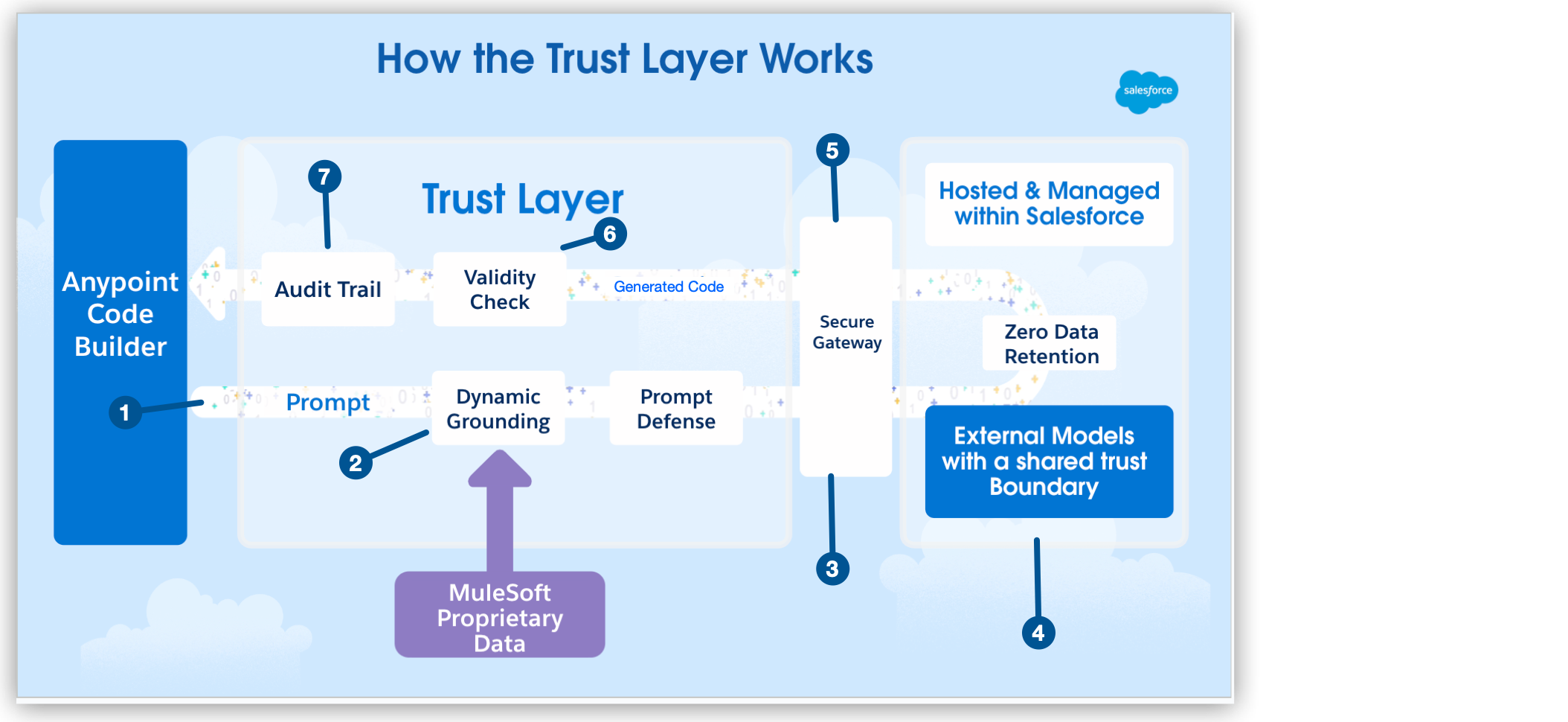
Developing Integrations Using MuleSoft Dev Agent
To develop, manage, or maintain your applications, use MuleSoft Dev Agent in Anypoint Code Builder. MuleSoft Dev Agent is a purpose-built assistant for the development lifecycle, available directly in the IDE. It integrates with the MuleSoft MCP Server and supports many capabilities, such as:
-
Developing API specifications
-
Creating and configuring applications
-
Searching for assets
-
Deploying and managing instances
All of these actions are driven by natural language prompts.
When you generate an integration, MuleSoft Dev Agent transforms your business logic into a Mule application. The generated application includes:
-
Flows
-
Connector configurations
-
A sample
config.propertiesfile -
Dependencies required for connectors, such as Salesforce and HTTP
These capabilities are powered by large language models (LLMs) that run within the Salesforce Shared Trust Boundary.
| MuleSoft Dev Agent is available on US, EU, Canada, and Japan cloud hosts. |
Before You Begin
Before you start creating your API spec, make sure you meet the following prerequisites:
-
Make sure you have the required Anypoint Code Builder permissions.
-
Ensure you have the following permissions to use MuleSoft Dev Agent:
-
Mule Developer Generative AI User
-
-
Make sure Einstein is enabled in Access Management. For more information, see Enabling Einstein for Anypoint Platform.
| MuleSoft Dev Agent always uses the permissions of the Anypoint Platform user who is logged into Anypoint Code Builder, and can only execute actions that the authenticated user has permission to perform in Anypoint Platform. |
Unified Dev Agent Experience
MuleSoft Dev Agent provides a single panel where you can develop integrations and API specifications. Unlike earlier versions of generative features, Dev Agent does not insert output through a separate panel. Instead, it writes directly into your project files when you grant edit permissions.
Depending on your settings, Dev Agent can:
-
Request approval before writing to your files.
-
Write automatically if Auto-approve is enabled in the Dev Agent settings.
For details on configuring permissions and server connections, see Troubleshoot AI Features in Anypoint Code Builder.
Provide Additional Context
You can improve the accuracy of generated outputs by adding extra context to Dev Agent. In addition to prompts, Dev Agent accepts the following types of input:
-
Files – Add a requirements file or other reference documents.
-
Folders – Provide an entire project folder for Dev Agent to consider.
-
Terminal Input – Share terminal outputs as context for the request.
This context helps Dev Agent generate flows and API specifications that align more closely with your requirements.
Trust Layer
The Einstein trust layer bridges Anypoint Platform and the LLMs, as shown in this flow:
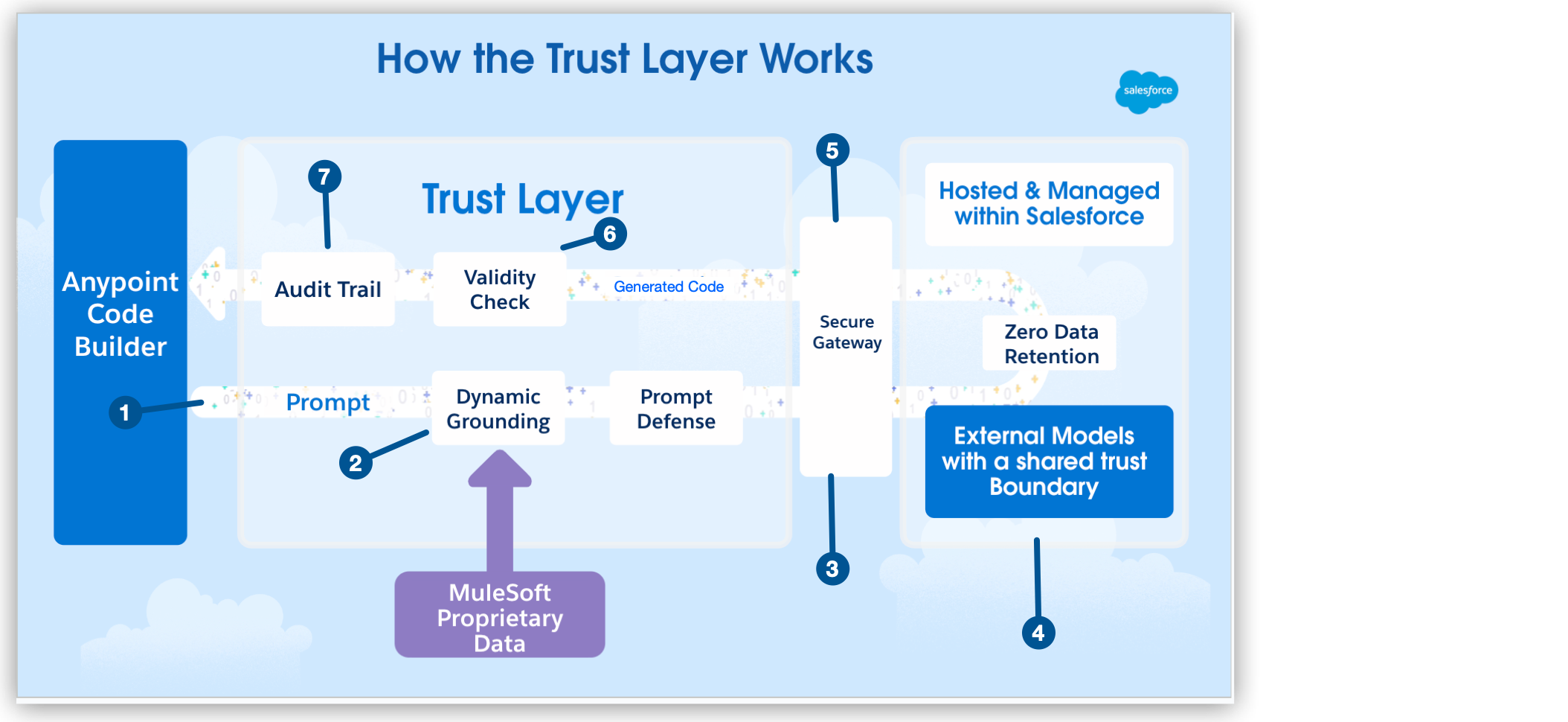
| 1 | You create a message based on your use case and send it to Dev Agent. |
| 2 | To minimize inaccurate responses, messages are grounded with MuleSoft proprietary data and user context. |
| 3 | To ensure safe data transfer to external LLMs, the message is sent via a secure gateway. |
| 4 | All data remains within Salesforce-managed boundaries. |
| 5 | After the LLM generates a response, the content is returned through the secure gateway. |
| 6 | MuleSoft validates the generated output to ensure compatibility with the MuleSoft ecosystem. |
| 7 | Anypoint Code Builder logs the interaction for monitoring before surfacing the validated response. |
| This feature uses AI models that can produce inaccurate or harmful responses. Review the generated output for accuracy and safety before using it. You assume responsibility for the output when making business decisions. |




 Cloud IDE
Cloud IDE
 Desktop IDE
Desktop IDE