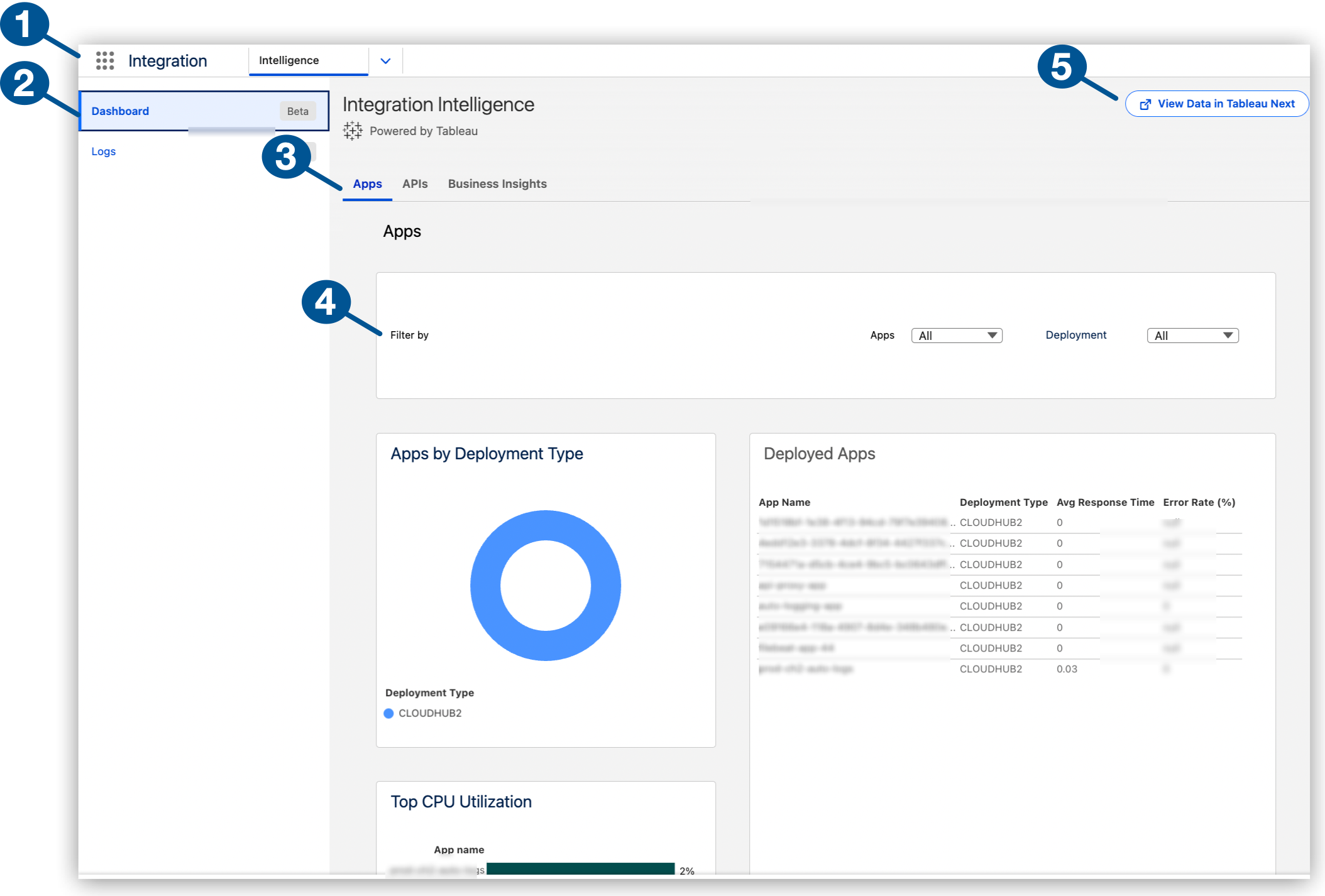
Monitoring with Integration Intelligence
Use dashboards in the Salesforce ecosystem to monitor Mule app and API metrics, and get insights into related business data.
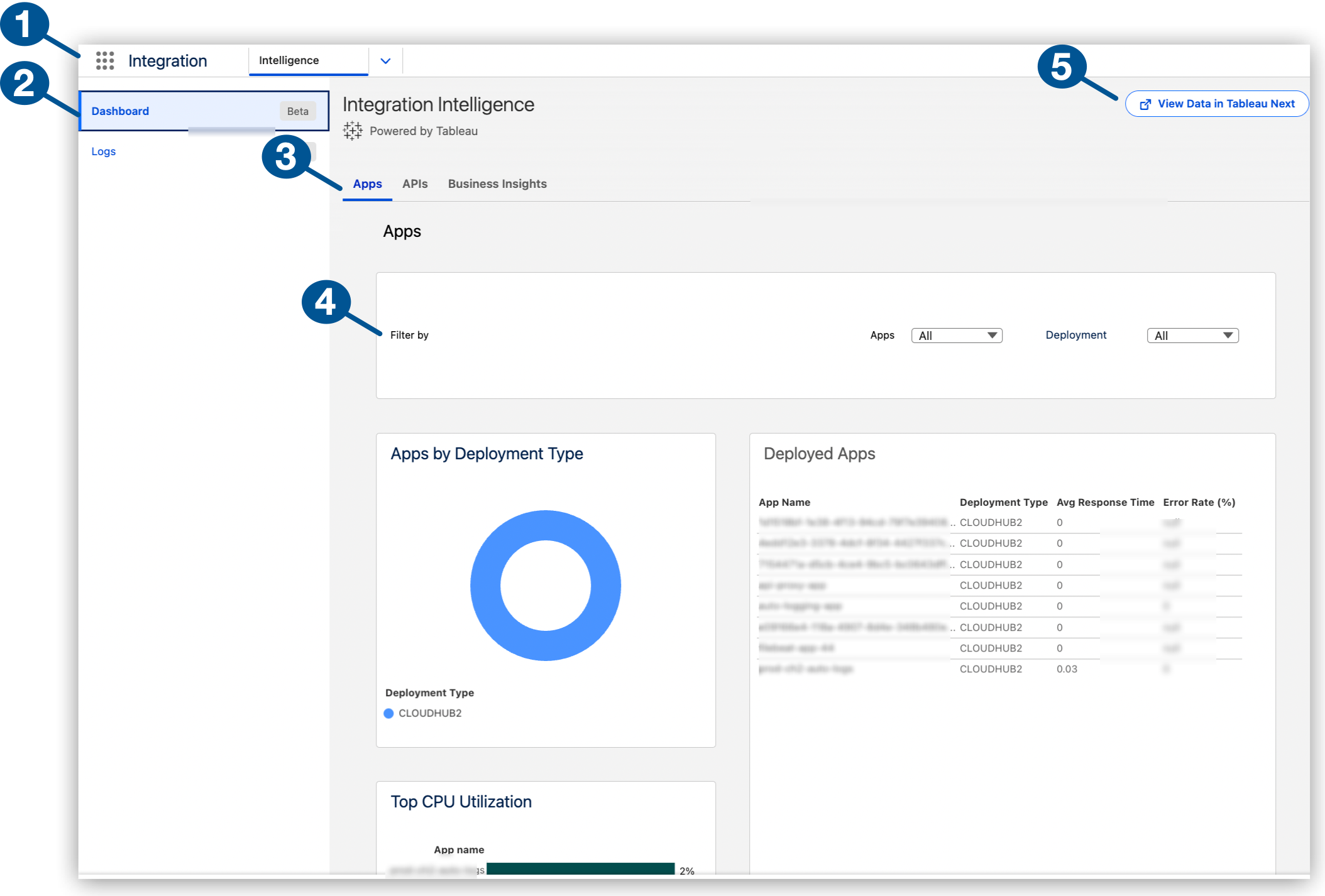
| 1 | Integration Intelligence in the Salesforce Integration app |
| 2 | Dashboard page in Integration Intelligence |
| 3 | Available dashboards: Apps (default), APIs, Business Insights |
| 4 | Filters for selecting specific apps and deployment types, such as CloudHub 2.0, in the Apps dashboard |
| 5 | Navigation to Tableau Next to enhance your metrics experience |
Before You Begin
Complete the procedures in Setting Up Integration Intelligence.
Supported Deployment Types
Integration Intelligence supports Mule apps and Mule APIs deployed to these hosts:
-
CloudHub 2.0
-
Runtime Fabric
For information about hosts, see Runtime Plane Hosting Options.
Lookback Period
For the Beta release, data collection for dashboards begins after you set up Integration Intelligence.
Find Dashboards in Integration Intelligence
Integration Intelligence is accessible from Anypoint Platform and through the Salesforce App Launcher:
Navigate to Dashboards from Anypoint Platform
Navigate from Anypoint Platform to Integration Intelligence to review dashboards with metrics on your Mule apps, APIs, and business data.

-
Meet the prerequisites in Before You Begin.
-
Log in to Anypoint Platform with a user account that has permission to access Anypoint Monitoring content.
-
Navigate to Anypoint Monitoring:
Click Monitoring from the Anypoint Platform home page or from the Runtimes menu in the header.
-
From the banner in the Anypoint Insights header, click Go to Integration Intelligence.
-
Use your Anypoint Platform credentials to log in to the Salesforce environment.
Integration Intelligence automatically opens Dashboards from the sidebar.
-
Select a tab for the dashboard you want to examine:
-
Apps (default)
-
Navigate to Dashboards from the Salesforce App Launcher
Integration Intelligence resides in the Integration app. If you’re connected to the Salesforce org that supports your MuleSoft telemetry data, you can navigate directly to your Integration Intelligence dashboards from the App Launcher:
-
Meet the prerequisites in Before You Begin.
-
From your Salesforce environment, click
 (App Launcher).
(App Launcher). -
From the App Launcher, find and select the Integration app.
The launcher opens to the app’s Intelligence tab, which contains your dashboards.
-
Select a tab for the dashboard you want to examine:
-
Apps (default)
-
Monitor Your Mule Apps
Monitor Mule app metrics in Integration Intelligence:
-
Navigate to the Apps dashboard.
For guidance, see Find Dashboards in Integration Intelligence.
-
Optionally, narrow the scope of apps to review by:
-
Selecting one or more Mule apps from the App menu.
-
Selecting a deployment type, such as CloudHub 2.0 or Runtime Fabric, from the Deployment menu.
-
-
Get app metrics:
-
Apps by Deployment Type: Hover over the data in the chart to get the number of apps by type, such as apps deployed to CloudHub 2.0.
-
Top CPU Utilization: Monitor performance by identifying apps that are using the most CPU resources.
-
Deployed Apps: Check average response time, error rate, and request volume of apps over the selected lookback period.
-
Monitor Your APIs
Monitor API metrics in Integration Intelligence:
-
Navigate to the API dashboard.
For guidance, see Find Dashboards in Integration Intelligence.
-
Get metrics on your APIs:
-
Request Volume by Location: View the relative request volume by region, such as United States.
-
Top API Consumers by Endpoint: View relative API endpoint requests ordered by APIs with the most to least requests.
-
APIs: Get the number of clients and request volume for one or more versions of your APIs.
-
-
To get more detail, such as the number of requests, hover over the data in the charts.
Get Business Insights
Monitor business metrics in Integration Intelligence:
-
Navigate to the Business Insights dashboard.
For guidance, see Find Dashboards in Integration Intelligence.
-
Optionally, select one or more apps to review from the App menu.
-
Get business insights for your organization:
-
Top 10 Apps by Flow Count: View apps by their relative flow counts.
-
Total Policy Violations: View the number of policy violations. For a list of policies, see Policy Availability.
-
App Usage: Flow, Message & Request Totals: Get the flow count, number of messages, and request volume for selected apps.
-
Request Volume by Endpoint (Inbound|Outbound): Get the number of inbound and outbound requests from your apps. Hovering over the apps provides the number and type of request metric (for inbound requests,
mulesoft.app.inbound.requests.sum, and for outbound,mulesoft.app.outbound.requests.sum).
-
Copy, Download, or Explore Metrics
Copy or download an image of any chart or table in a dashboard, or open a page dedicated to specific metrics.
-
In a chart or table in a dashboard, click an empty area, and then hover to display a
 (menu arrow).
(menu arrow). -
Click
 (menu arrow).
(menu arrow). -
Select an option:
-
Copy Image: Copies a screenshot of the chart or table to your clipboard.
-
Download Image: Downloads a screenshot of the chart or table to your local drive.
-
Explore: Opens a new tab that contains the selected chart or table on a full page. You can also add the chart to an existing dashboard or create a dashboard for the chart from this page.
In the Beta, any new dashboards that you create won’t reside in Integration Intelligence. Instead, they’ll be accessible from a Tableau Next workspace that you create.
-
Review and Manage Metrics in Tableau Next
Tableau Next is a composable AI analytics platform for turning your data into actionable insights.
Use Tableau Next to review and manage your organization’s assets (workspaces, data, semantic models, dashboards, and visualizations). Tableau Next also provides resources for learning to work with assets.
-
Navigate to Tableau Next from Dashboard in Integration Intelligence or from the Salesforce App Launcher:
-
When starting from the Dashboard header, click View Data in Tableau Next.
-
When starting from
 (App Launcher), search for and click Tableau Next.
(App Launcher), search for and click Tableau Next.
-
-
If you’re new to Tableau Next, get an introduction to its features from the Getting Started video and other items under Recommended for You.
-
If you’re familiar with Tableau Next, review and manage your organization’s assets:
-
Workspaces for collecting and managing analytic assets, launching data analysis, and collaborating with your team
-
Data, including telemetry data from your Mule apps and APIs, hosted in Data Cloud as data lake objects
-
Semantic models that map data to standardized terms and logic for useful insights and that provide a way to create metrics
-
Visualizations that you can add to your own dashboards
-
For more information, see About Tableau Next.



