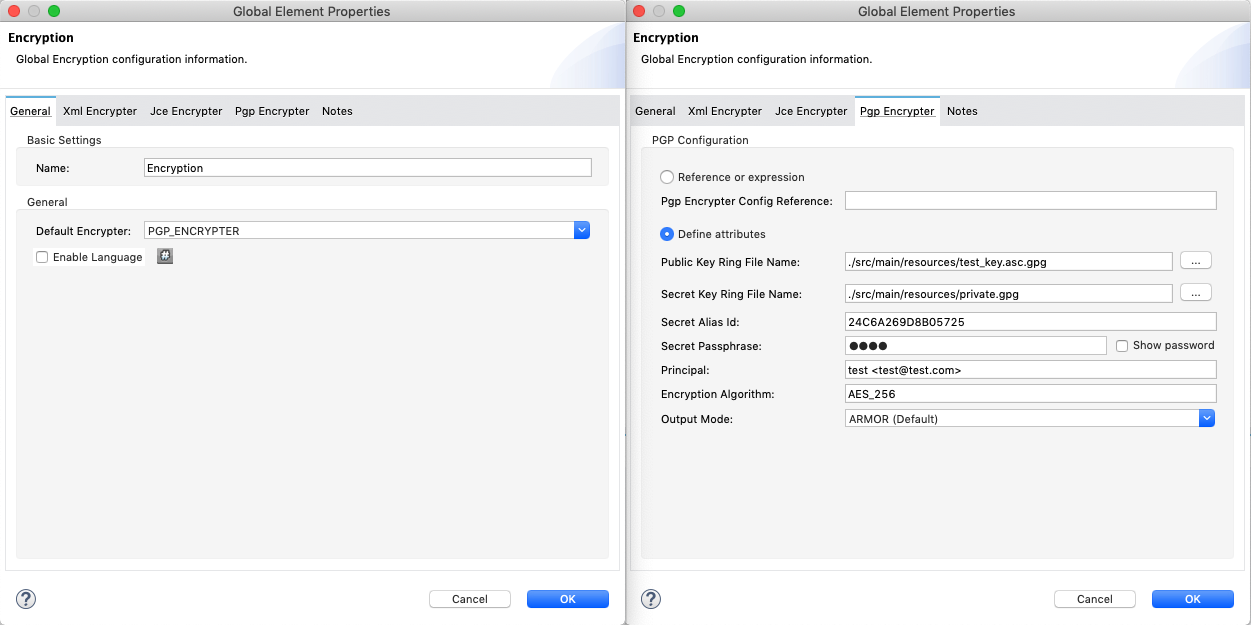
PGP Encrypter
Mule can encrypt a message payload, or part of a payload, using Pretty Good Privacy (PGP). PGP combines data compression and data encryption to secure messages. The compression reduces message transmission time between origin and destination.
There are two scenarios that this document addresses:
-
Using another party’s public key to encrypt messages in a Mule application
-
Using one’s own set of private and public keys to accept and decrypt messages in a Mule application
The PGP Encrypter is a combination of the name, comment, and email used when the key was generated.
The sections below outline the steps involved in encrypting or decrypting messages using PGP in Mule.
Prerequisites
This document assumes that you are reasonably familiar with PGP encryption, and the concept of public and private keys.
The Encryption module does not support ASCII-armored keyrings. For more details see the Using ASCII-armored Keys section below.
Encrypt
You can configure Mule flows to encrypt messages using PGP, to do so you need to add the receiver’s public key to your "key ring" in Mule. You can configure the Encryption module to encrypt any part of your message before sending.
To encrypt in Anypoint Studio Visual Editor:
-
Use a tool such as GPG Keychain Access to import the other party’s public key. Refer to the section below for more details about using GPG to facilitate implementation of PGP encryption and decryption in Mule.
-
Export the public key using the same tool, selecting binary as the output format. This produces a key ring file with a
.gpgextension. -
Store the
.gpgfile in a place that the Mule application can access at runtime. Record the file path of the.gpgfile (also known as your public key ring file). -
In your Mule application, create a global Encryption element, specifying a name for the element; change the default value for the Default Encrypter to
PGP_ENCRYPTER. -
On the Pgp Encrypter tab, configure the fields according to the table below.
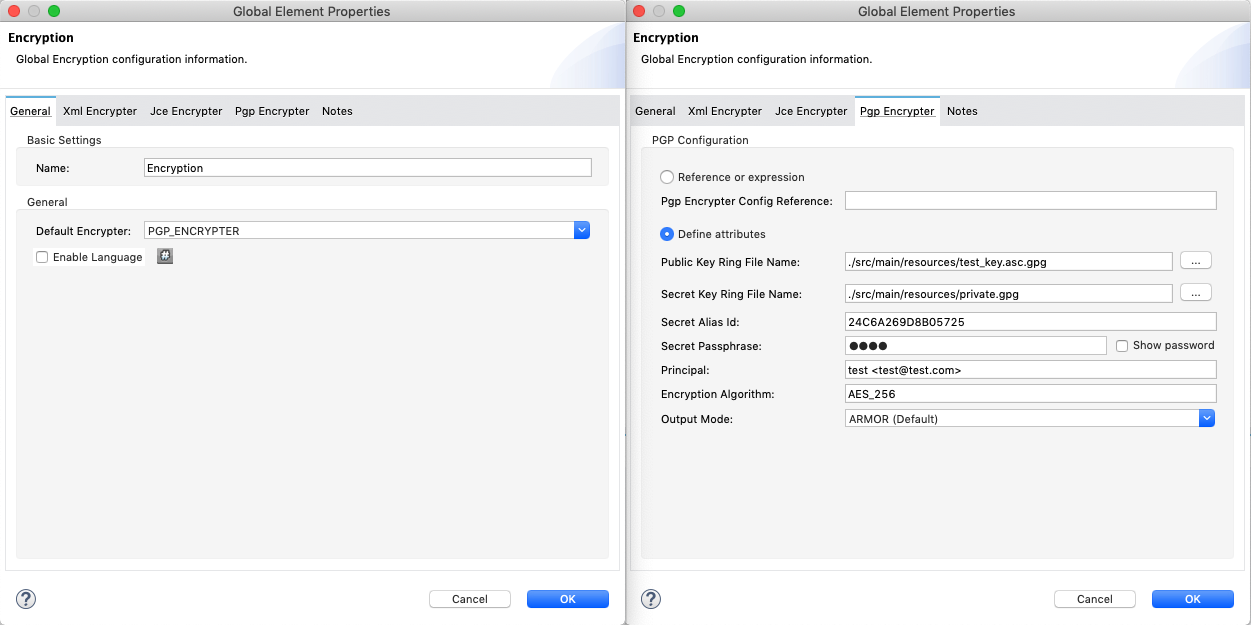
Field Value General Tab
Name
Required - A unique name for the global element.
Default Encrypter
PGP_ENCRYPTER
Pgp Encrypter Tab
Reference or expression
If selected, in the Pgp Encrypter Config Reference, use an expression to reference attributes you have defined elsewhere in the XML configuration of your applications or to reference the configurations defined in a bean.
Define attributes
If selected, enter values in the following field.
Public Key Ring File Name
Enter the file path of the public key ring. This binary "key ring" holds the message receiver’s public key. Read more about creating the public key ring above. Note that you do not enter the public key itself, only the location of the key ring file in which the public is stored.
Secret Key Ring File Name
Enter the file path of the private key ring. This binary "key ring" holds the message sender’s private key. Read more about finding and creating public and private key rings in the Generating PGP Keys section above.
Secret Alias Id
The 64 bit (16 characters) Key ID of the secret key used to sign the message.
Secret Passphrase
The password to access the private key. When you generate keys using GPG, the wizard or command line prompt demands that you enter your Real Name and Email Address, then asks you to create a password for accessing your keys. The password you used to generate the keys is the value you enter as the secret passphrase, which Mule uses to access the contents of the private key ring.
Principal
An alternative to using a clientID and secret to authenticate a client, define a username and password as the principal.
Encryption algorithm
The encryption algorithm used for the symmetric cipher.
Default algorithm: AES_256Allowed algorithms:
-
IDEA
-
TRIPLE_DES
-
CAST5
-
BLOWFISH
-
SAFER
-
DES
-
AES_128
-
AES_192
-
AES_256
-
TWOFISH
-
CAMELLIA_128
-
CAMELLIA_192
-
CAMELLIA_256
Output Mode
The PGP encryption output mode.
Default Value: ARMORAllowed modes:
-
ARMOR
-
BINARY
-
-
Set an Encryption message processor in the flow in which you wish to encrypt data in the message payload.
-
Configure the message processor according to the table below.
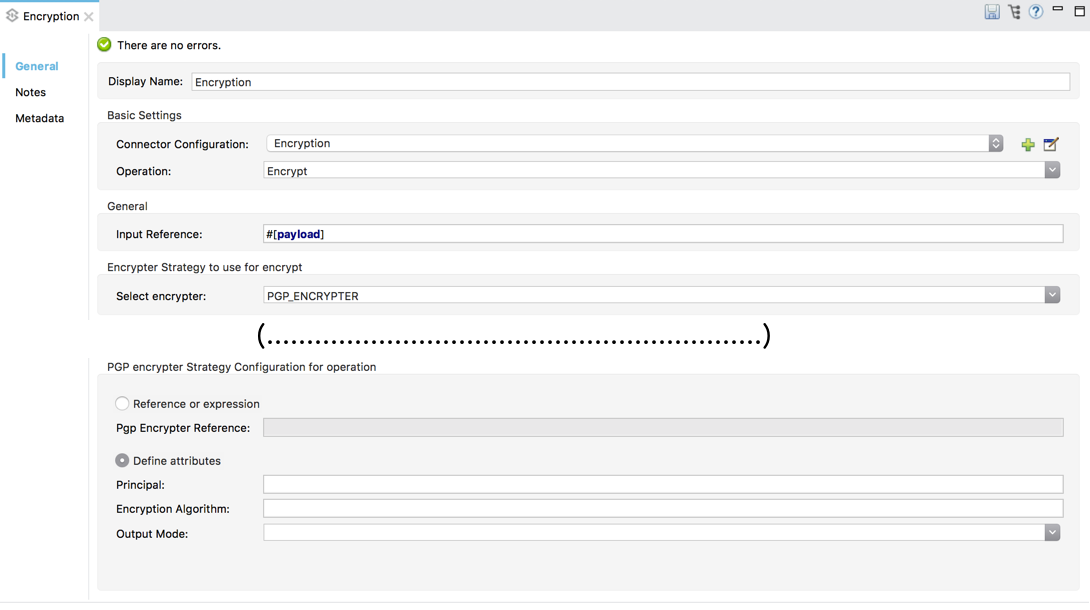
Field Value Display Name
A unique name for your message processor.
Config Reference
Required - Use the drop down to select the global Encryption element you created in the steps above.
Operation
Required - Encrypter
Input reference
Enter a Mule expression to define the part(s) of the message Mule should encrypt. If no value is entered, Mule encrypts the entire message payload.
Select encrypter
Required - PGP_ENCRYPTER
Reference or expression
If selected, in the Pgp Encrypter Reference, use an expression to reference attributes you have defined elsewhere in the XML configuration of your applications or to reference the configurations defined in a bean.
Define attributes
If selected, enter values in the following field.
Principal
An alternative to using a clientID and secret to authenticate a client, define a username and password as the principal.
Encryption algorithm
The encryption algorithm used for the symmetric cipher.
Default algorithm: AES_256Allowed algorithms:
-
IDEA
-
TRIPLE_DES
-
CAST5
-
BLOWFISH
-
SAFER
-
DES
-
AES_128
-
AES_192
-
AES_256
-
TWOFISH
-
CAMELLIA_128
-
CAMELLIA_192
-
CAMELLIA_256
Output Mode
The PGP encryption output mode.
Default Value: ARMORAllowed modes:
-
ARMOR
-
BINARY
-
-
Click OK to save your PGP encrypter configuration.
To encrypt in the XML Editor or Standalone:
-
Use a tool such as GPG Keychain Access to import the other party’s public key.
-
Export the public key using the same tool, selecting binary as the output format. This produces a key ring file with a
.gpgextension. -
Store the
.gpgfile in a place that the Mule application can access at runtime; record the file path of the.gpgfile (also known as your public key ring file). -
In your Mule application, create a global
encryption:configelement, set above all the flows in your config file. -
Configure the global element’s attributes and child element according to the table below.
<encryption:config name="Encryption_PGP" defaultEncrypter="PGP_ENCRYPTER" doc:name="Encryption_PGP"> <encryption:pgp-encrypter-config publicKeyRingFileName="./mule.gpg"/> </encryption:config>Attribute Value name
Required - A unique name for your global element.
defaultEncrypter
Required - PGP_ENCRYPTER
doc:name
A display name for the element in Studio’s Visual Editor. Not applicable for Standalone.
-
Child Element: Required -
encryption:pgp-encrypter-config -
Child Element Attribute: publicKeyRingFileName - Required - Set the value to the file path of the public key ring. This binary "key ring" holds the message receiver’s public key. Read more about creating the public key ring above. Note that you do not enter the public key itself, only the location of the key ring file in which the public is stored.
-
-
To the flow in which you wish to encrypt data in the message payload, add an
encryption:encryptelement. -
Configure the element’s attributes and child element according to the tables below.
<encryption:encrypt config-ref="Encryption_PGP" doc:name="Encryption" using="PGP_ENCRYPTER" input-ref="#[message.payload]"> <encryption:pgp-encrypter principal="fernando.martinez <fernando.martinez@mulesoft.com>" /> </encryption:encrypt>Attribute Value config-ref
Required - Use the name of the global Encryption element you created.
doc:name
A display name for the element in Studio’s Visual Editor. Not applicable for Standalone.
using
Required - PGP_ENCRYPTER
input-ref
Enter a Mule expression to define the part(s) of the message Mule should encrypt. If this attribute is not defined, Mule encrypts the entire message payload.
Child Attribute required encryption:pgp-encrypter
x
Child Element Attributes required Value principal
x
An alternative to using a clientID and secret to authenticate a client, define a username and password as the principal. When you generate a set of keys with GPG, you are asked to enter a Real Name, and an Email Address– together, these two pieces of data form the value of your Principal.
Decrypting
Before you configure a Mule flow to decrypt messages that were encrypted using your public keys, you must:
-
Generate a set of keys: public and private.
-
Send the public key out to those who send you encrypted messages.
Then you can set an Encryption message processor in your Mule flow that uses the private key to decrypt messages it receives.
Mule itself does not generate sets of keys, nor distribute public keys. Access the Generating PGP Keys section below to learn more about key generation; otherwise, if you already have your keys, proceed to the instructions to set up an Encryption message processor in your Mule flow.
Generating PGP Keys
You can use a tool such as GPG Keychain Access] to create a new set of keys in the application (see screenshot below) or from the command line, answering questions to customize and identify your keys (see code sample below). Best practice recommends using the same key size – 1536 bits or 2048 bits – in all your environments (development, QA and production).
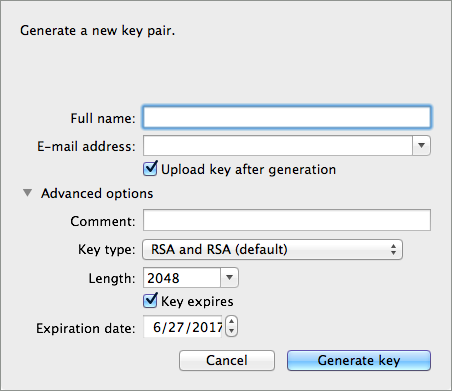
Aarons-MacBook-Air:~ aaron$ gpg --gen-key
gpg (GnuPG/MacGPG2) 2.0.19; Copyright (C) 2012 Free Software Foundation, Inc.
This is free software: you are free to change and redistribute it.
There is NO WARRANTY, to the extent permitted by law.
Please select what kind of key you want:
(1) RSA and RSA (default)
(2) DSA and Elgamal
(3) DSA (sign only)
(4) RSA (sign only)
Your selection? 1
RSA keys may be between 1024 and 8192 bits long.
What keysize do you want? (2048) 2048
Requested keysize is 2048 bits
Please specify how long the key should be valid.
0 = key does not expire
<n> = key expires in n days
<n>w = key expires in n weeks
<n>m = key expires in n months
<n>y = key expires in n years
Key is valid for? (0) <n=2>
invalid value
Key is valid for? (0) 2
Key expires at Tue Aug 25 11:46:00 2015 PDT
Is this correct? (y/N) y
GnuPG needs to construct a user ID to identify your key.
Real name: Aaron Somebody
Email address: aaron.somebody@mulesoft.com
Comment: no comment
You selected this USER-ID:
"Aaron Somebody (no comment) <aaron.somebody@mulesoft.com>"
Change (N)ame, (C)omment, (E)mail or (O)kay/(Q)uit? O
You need a Passphrase to protect your secret key.
<passphrase entered, and hidden>
We need to generate a lot of random bytes. It is a good idea to perform
some other action (type on the keyboard, move the mouse, utilize the
disks) during the prime generation; this gives the random number
generator a better chance to gain enough entropy.
We need to generate a lot of random bytes. It is a good idea to perform
some other action (type on the keyboard, move the mouse, utilize the
disks) during the prime generation; this gives the random number
generator a better chance to gain enough entropy.
gpg: key D54945B4 marked as ultimately trusted
public and secret key created and signed.
gpg: checking the trustdb
gpg: 3 marginal(s) needed, 1 complete(s) needed, PGP trust model
gpg: depth: 0 valid: 3 signed: 0 trust: 0-, 0q, 0n, 0m, 0f, 3u
gpg: next trustdb check due at 2015-08-25
pub 2048R/D54945B4 2015-08-23 [expires: 2015-08-25]
Key fingerprint = 68BC E0A3 A377 417A 5102 ABB3 7689 9D95 D549 45B4
uid Aaron Somebody (no comment) <aaron.somebody@mulesoft.com>
sub 2048R/C1596E6C 2015-08-23 [expires: 2015-08-25]When it completes the operation, the key generation tool adds your new public key to a system-wide public key ring and adds your private key to a parallel system-wide private key ring. The next step is to identify the file path of the key rings to make them available for Mule to access.
-
Find the public key ring file (
pubring.gpg) on your local drive -
Find the private key ring file (
secring.gpg) -
Mac or Unix: located in the hidden
.gnupgfolder on your local drive -
Windows: location varies according to your local configuration, but may be at a location similar to
C:/Users/myuser/AppData/Roaming/gnupg
You can get the Key ID of a secret key by running gpg --list-packets <KEYS_FILENAME.gpg>
|
Configuring a Decrypter
Studio Visual Editor
-
Before you begin, ensure you have the following three pieces of information in your possession:
-
The file path of your public key ring
-
The file path of your private key ring
-
The 64 bit (16 characters) Key ID of the secret key used to sign the message (Secret Client ID).
See Generating PGP Keys section above to learn more about acquiring these values.
-
-
Create a global Encryption element, specifying a name for the element if you wish. Change the default value for the Default Encrypter to
PGP_ENCRYPTER. -
On the Pgp Encrypter tab, configure the fields according to the table below.
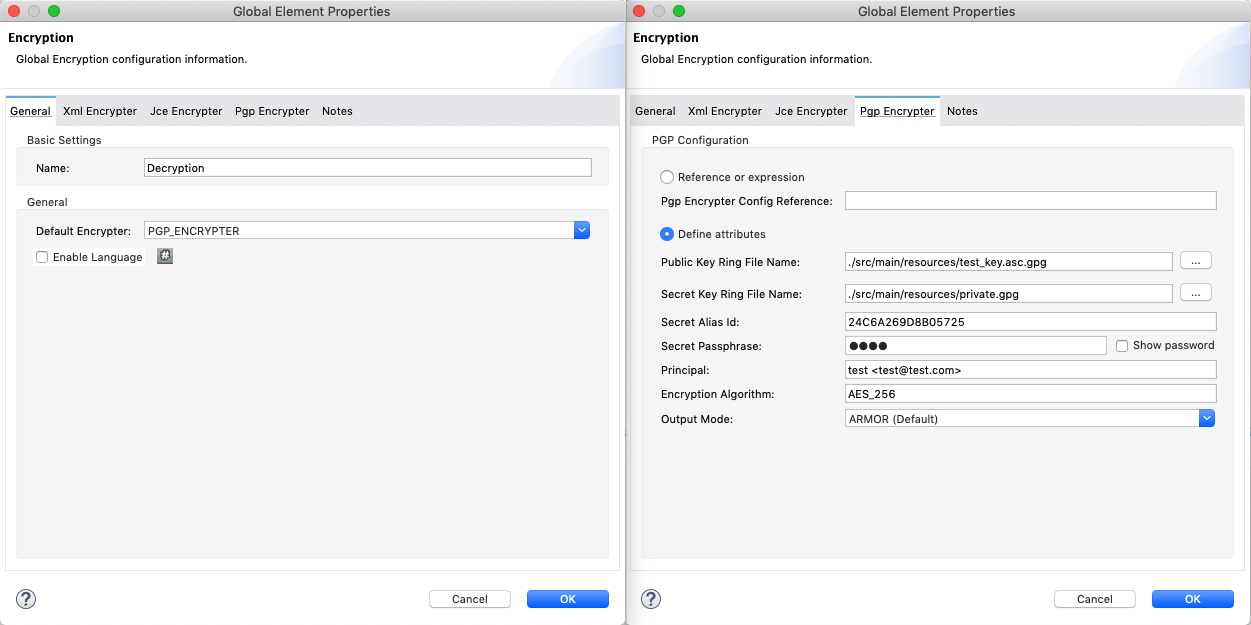
Field Value General Tab
Name
Required - A unique name for the global element.
Default Encrypter
PGP_ENCRYPTER
Pgp Encrypter Tab
Reference or expression
If selected, in the Pgp Encrypter Reference, use an expression to reference attributes you have defined elsewhere in the XML configuration of your applications or to reference the configurations defined in a bean.
Define attributes
If selected, enter values in the following four fields.
Public Key Ring File Name
Enter the file path of the public key ring. This binary "key ring" holds the public key. Read more about finding and creating public key rings in the Generating PGP Keys section above.
Secret Key Ring File Name
Enter the file path of the private key ring. This binary "key ring" holds the message sender’s private key. Read more about finding and creating public and private key rings in the Generating PGP Keys section above.
Secret Alias Id
The 64 bit (16 characters) Key ID of the secret key used to sign the message.
Secret Passphrase
The password to access the private key. When you generate keys using GPG, the wizard or command line prompt demands that you enter your Real Name and Email Address, then asks you to create a password for accessing your keys. The password you used to generate the keys is the value you enter as the secret passphrase, which Mule uses to access the contents of the private key ring.
-
Set an Encryption message processor in the flow in which you wish to encrypt data in the message payload.
-
Configure the message processor according to the table below.
Field Value Display Name
A unique name for your message processor.
Config Reference
Required - Use the drop-down to select the global Encryption element you created.
Operation
Required - Decrypter
Input reference
Enter a Mule expression to define the part(s) of the message Mule should decrypt. If no value is entered, Mule decrypts the entire message payload.
Select encrypter
Required - PGP_ENCRYPTER
Reference or expression
If selected, in the Pgp Encrypter Reference, use an expression to reference attributes you have defined elsewhere in the XML configuration of your applications or to reference the configurations defined in a bean.
Define attributes
If selected, enter values in the following field.
Principal
An alternative to using a clientID and secret to authenticate a client, define a username and password as the principal. When you generate a set of keys with GPG, you are asked to enter a Real Name, and an Email Address– together, these two pieces of data form the value of your Principal.
Verify Signature If Found
DEFAULT: False. If a signature of the message is found while decrypting, attempt to verify the decrypted contents against it. Notice that if this option is enabled, and the validation fails or the signer public key is missing, the operation will fail.
XML Editor or Standalone
-
Before you begin, ensure you have the following three pieces of information in your possession:
-
The file path of your public key ring
-
The file path of your private key ring
-
The 64 bit (16 characters) Key ID of the secret key used to sign the message (Secret Client ID).
See Generating PGP Keys section above to learn more about acquiring these values.
-
-
Create a global
encryption:configelement, set above all the flows in your config file. -
Configure the global element’s attributes and child element according to the table below.
<encryption:config name="Decryption_PGP" defaultEncrypter="PGP_ENCRYPTER" doc:name="Decryption_PGP" > <encryption:pgp-encrypter-config publicKeyRingFileName="./mule.gpg" secretKeyRingFileName="./secring.gpg" secretAliasId="A7743F3F" secretPassphrase="mule1234"/> </encryption:config>Attribute required Value name
x
A unique name for your global element.
defaultEncrypter
PGP_ENCRYPTER
doc:name
A display name for the element in Studio’s Visual Editor. Not applicable for Standalone.
Child Element required encryption:pgp-encrypter-config
x
Child Element Attributes
required
Value
publicKeyRingFileName
x
Enter a value for the file path of the public key ring. This binary "key ring" holds the public key. Read more about finding and creating public key rings above.
secretKeyRingFileName
x
Enter a value for the file path of the private key ring. This binary "key ring" holds the message sender’s private key. Read more about finding and creating public and private key rings above.
secretAliasId
The hexadecimal value of the RSA public key.
If not set, the runtime gets this value from the message to decrypt.
If set, The runtime will throw an exception if it doesn’t match with the necessary key to decrypt the message. -
Add an
encryption:decryptelement to the flow in which you wish to decrypt data in the message payload. -
Configure the element’s attributes and child element according to the tables below.
<encryption:decrypt config-ref="Decryption_PGP" doc:name="Decryption" using="PGP_ENCRYPTER" input-ref="#[message.payload]" verifySignatureIfFound="true"> <encryption:pgp-encrypter principal="fernando.martinez <fernando.martinez@mulesoft.com>" /> </encryption:decrypt>Attribute required Value config-ref
x
Use the name of the global Encryption element you created.
doc:name
A display name for the element in Studio’s Visual Editor. Not applicable for Standalone.
using
x
PGP_ENCRYPTER
input-ref
Enter a Mule expression to define the part(s) of the message Mule should decrypt. If no value is entered, Mule decrypts the entire message payload.
verifySignatureIfFound
DEFAULT: False. If a signature of the message is found while decrypting, attemp to verify the decrypted contents against it. Notice that if this option is enabled, and the validation fails, or the signer public key is missing, the operation will fail.
Child Attribute required encryption:pgp-encrypter
x
Child Element Attributes required Value principal
An alternative to using a clientID and secret to authenticate a client, define a username and password as the principal. When you generate a set of keys with GPG, you are asked to enter a Real Name, and an Email Address– together, these two pieces of data form the value of your Principal.
Using ASCII-armored Keys
The Encryption module does not support ASCII-armored keyrings. You need to dearmor the keys first to use them.
The following procedure allows you to dearmor keys using GNU Privacy Guard https://www.gnupg.org. You may alternatively use any PGP tool of your choice:
-
Rename your current public & private keyring files to use the
.ascextension if they are not using it yet. -
Run the following command for each file:
./gpg --dearmor <KEYS_FILENAME.asc> -
This creates new files with
.gpgappended to their filename. -
Use the newly generated files as your encryption keys.



