App Session
The App Session action step is, similar to the Excel Session, an inclusive element for all App Automation action steps. These steps can only be placed within the App Session. All other action steps can also be inserted in the App Session.
Please note that an App Session cannot be added to another App Session.
Properties
-
Keep out mouse
The mouse stays in the position specified in the Move mouse to property, to avoid triggering hover effects inadvertently.
-
Move mouse to
Specifies the position where to keep the mouse when Keep out Mouse is active. All four corners are available.
-
Repeat keep mouse out
Repeats the Keep out mouse property before every step in the App Session. Note here that some action steps move the mouse for execution (such as click element with Left Click).
Wizard
Start Recording
Enables you to record a single App Session by using the full functionality of RPA Recorder within RPA Builder. The button is only active if the App Session doesn’t contain any elements yet.
To record an App Session:
-
Click Start Recording to open RPA Recorder. If you have another RPA Recorder instance in progress, you must end the other instance if you want to proceed.
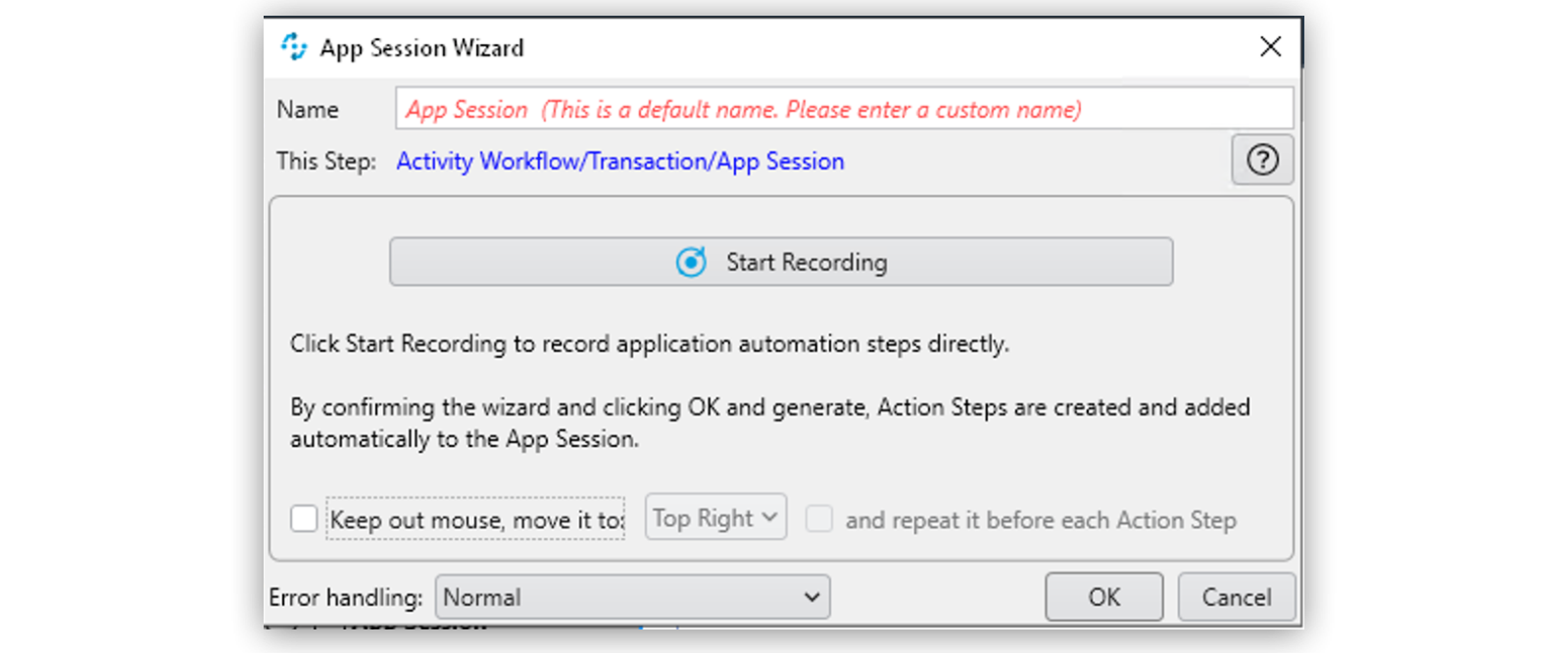
-
Click Start Recording to capture all actions, such as mouse movements and keystrokes.
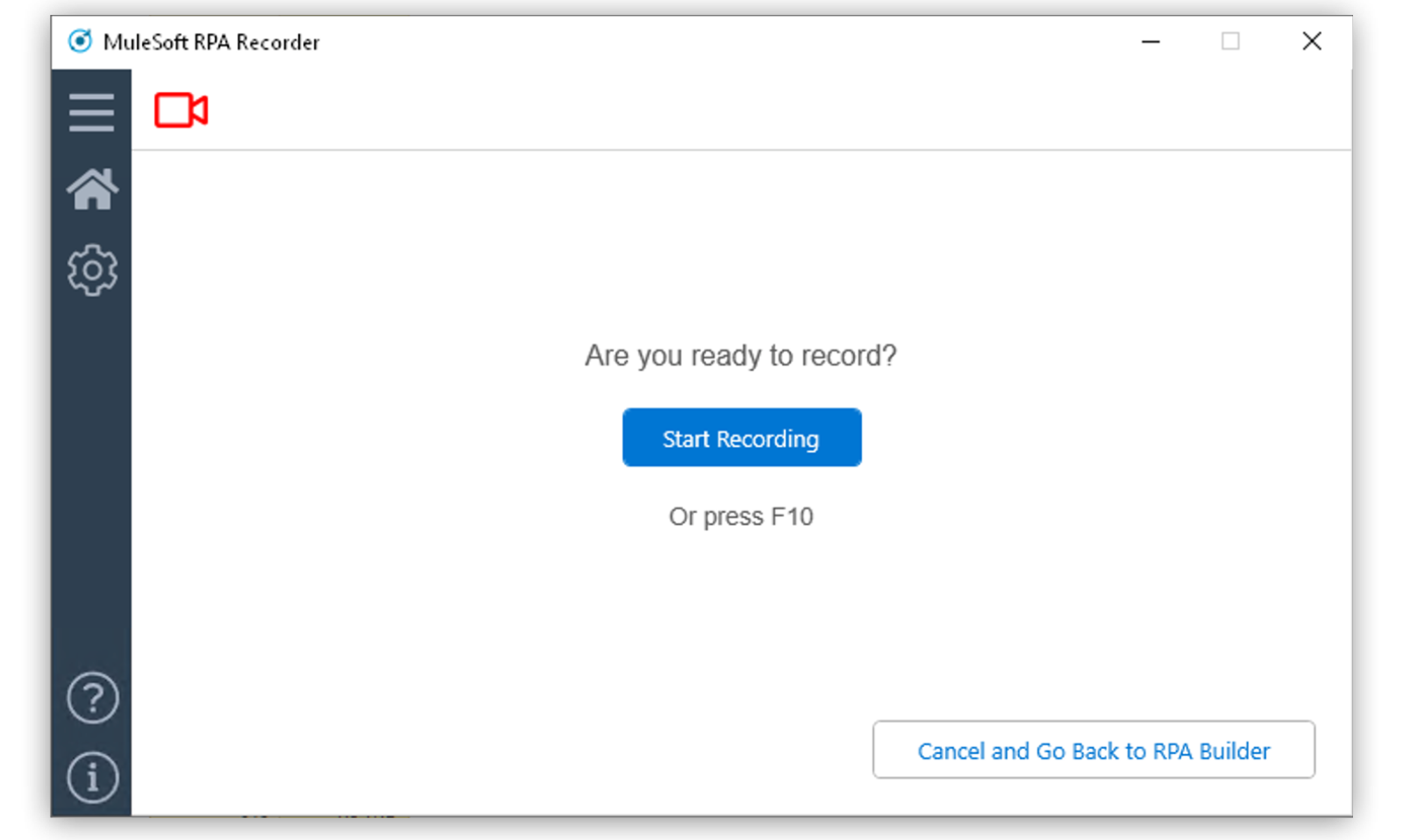
-
Use the Recording Toolbar to pause or stop the recording, take a screenshot, or add Image—based mouse clicks or comments. Additional App Sessions cannot be added.
-
After you stop the recording, the documentation shows in the Review Recording dialogue. Click Finish to keep the recording and return to RPA Builder. Click Re-record to replace the current recording with a new one. Click Discard Recording to cancel the recording and return to RPA Builder.
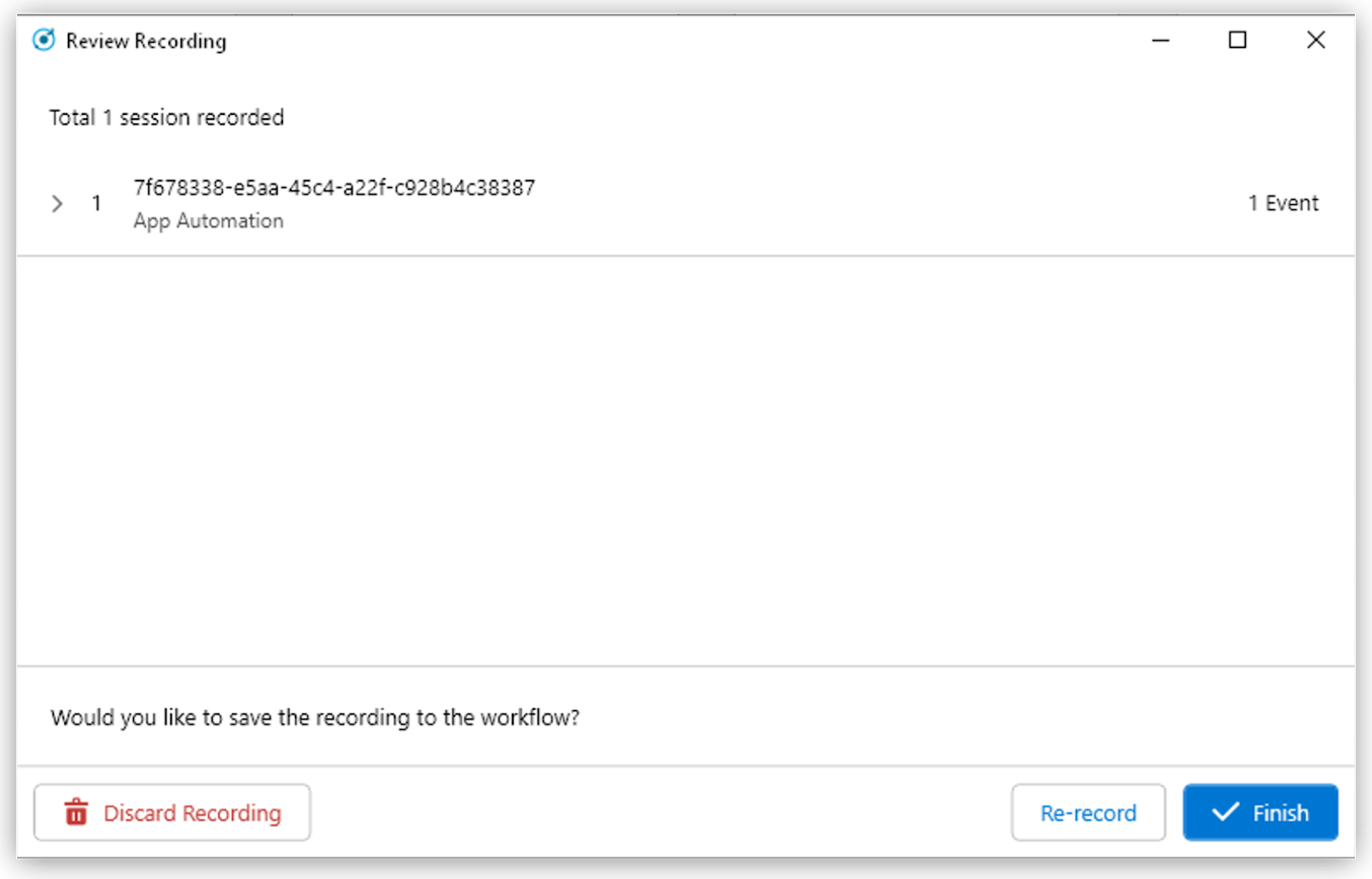
-
Click OK & generate in RPA Builder to generate the appropriate action steps, which are added to the App Session automatically.



