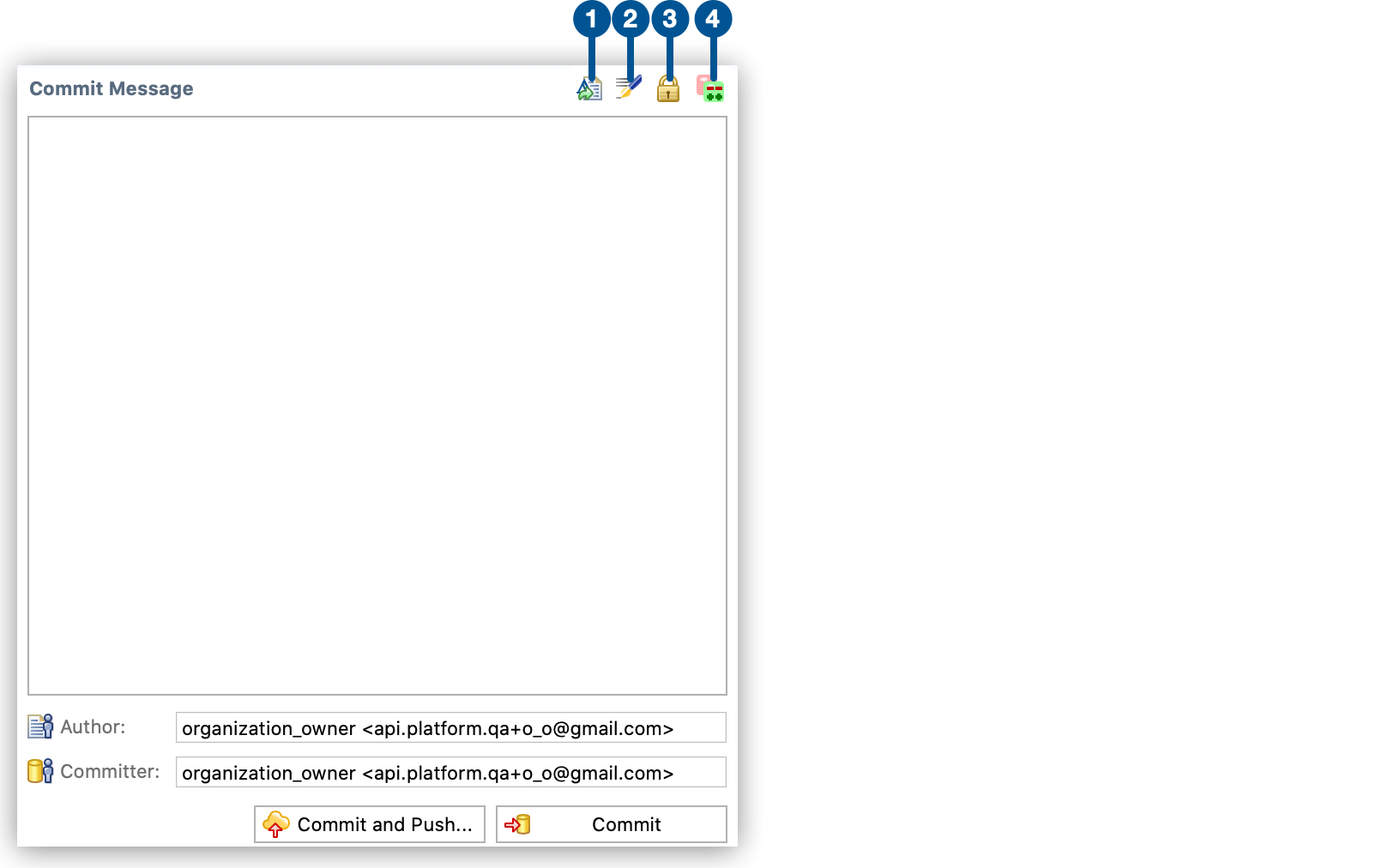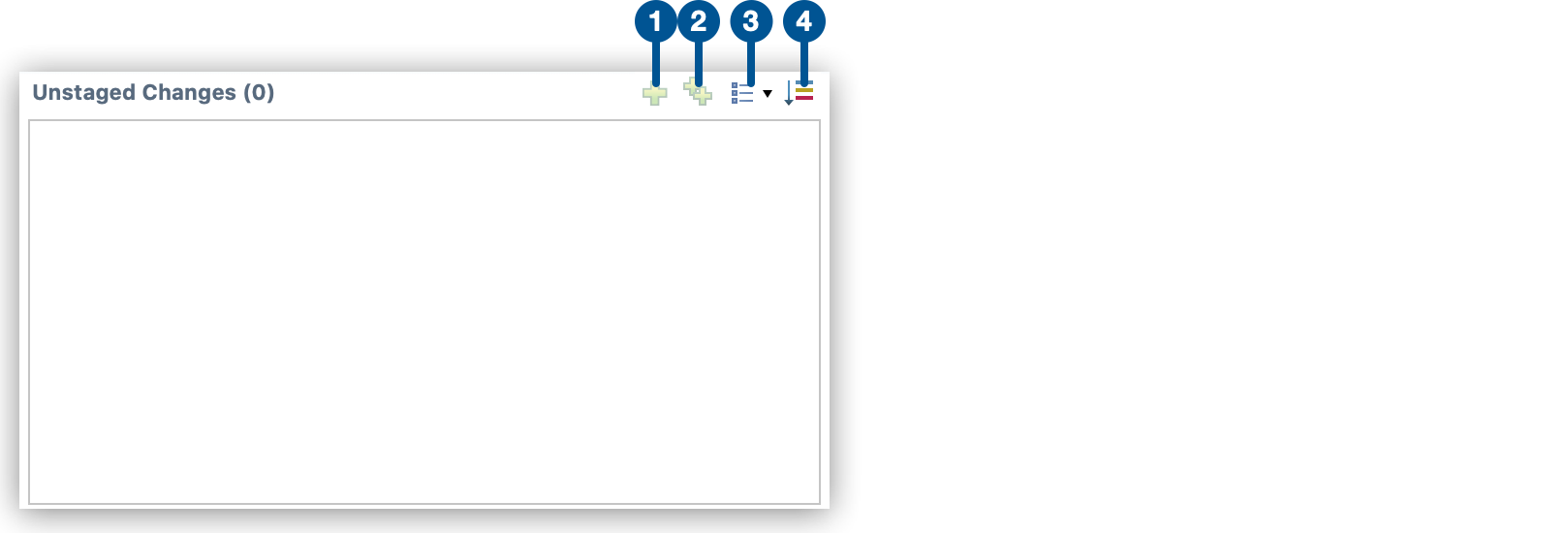
Git Staging View Reference
The Git Staging view allows you to control the version control system (VCS) process to edit RAML and OAS 2.0 and 3.0 API specifications offline and push your changes to MuleSoft VCS.
Unstaged Changes section
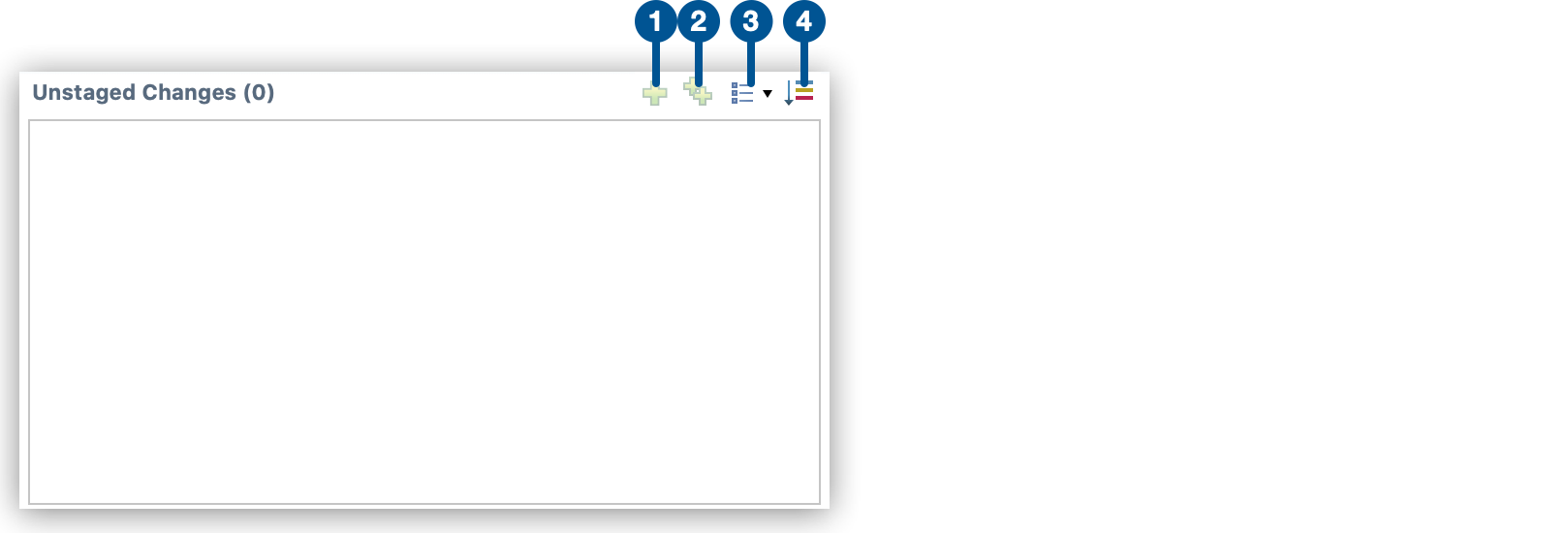
| 1 | Adds the selected file to your index to commit. |
| 2 | Adds all the modified files in your unstaged changes section to the index to commit. |
| 3 | Changes the view for the unstaged and staged sections. Other views are:
|
| 4 | Sorts the files in the unstaged section based on their state. |
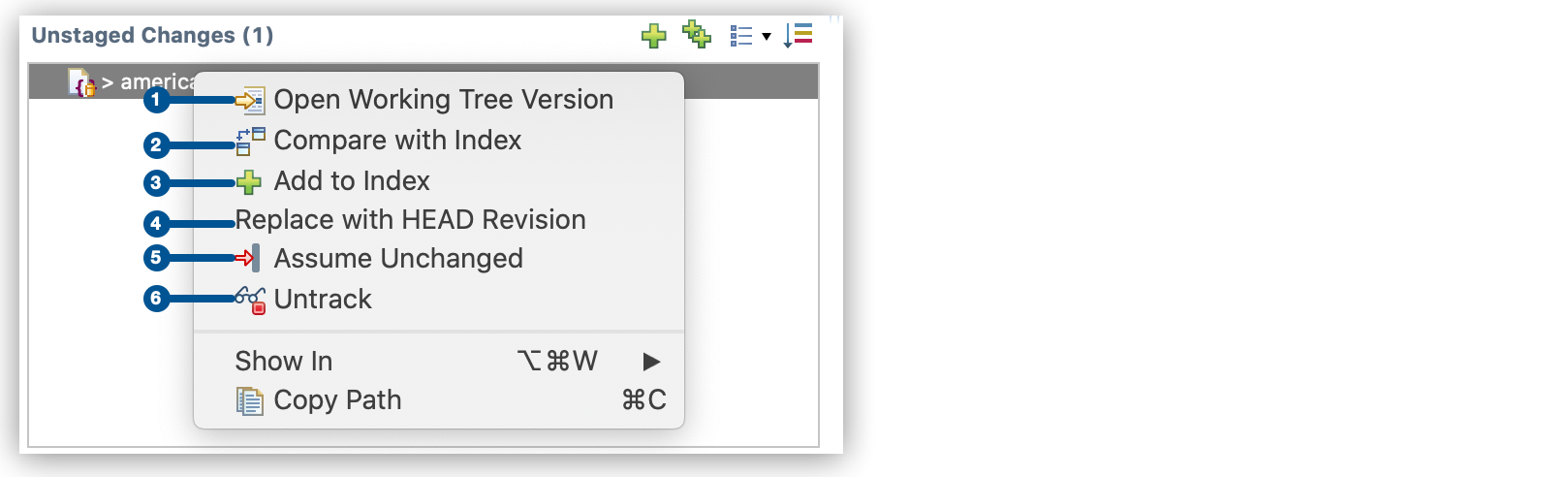
| 1 | Opens the selected file with your local changes. |
| 2 | Compares your changes to the index version of the selected file. |
| 3 | Adds the selected file to your index to commit. |
| 4 | Replace with HEAD Revision Discards uncommitted changes to your file. |
| 5 | Excludes the selected file from VCS management. Use this option when you want to ignore a file that you want to change locally but not push to MuleSoft VCS. |
| 6 |
Staged Changes section
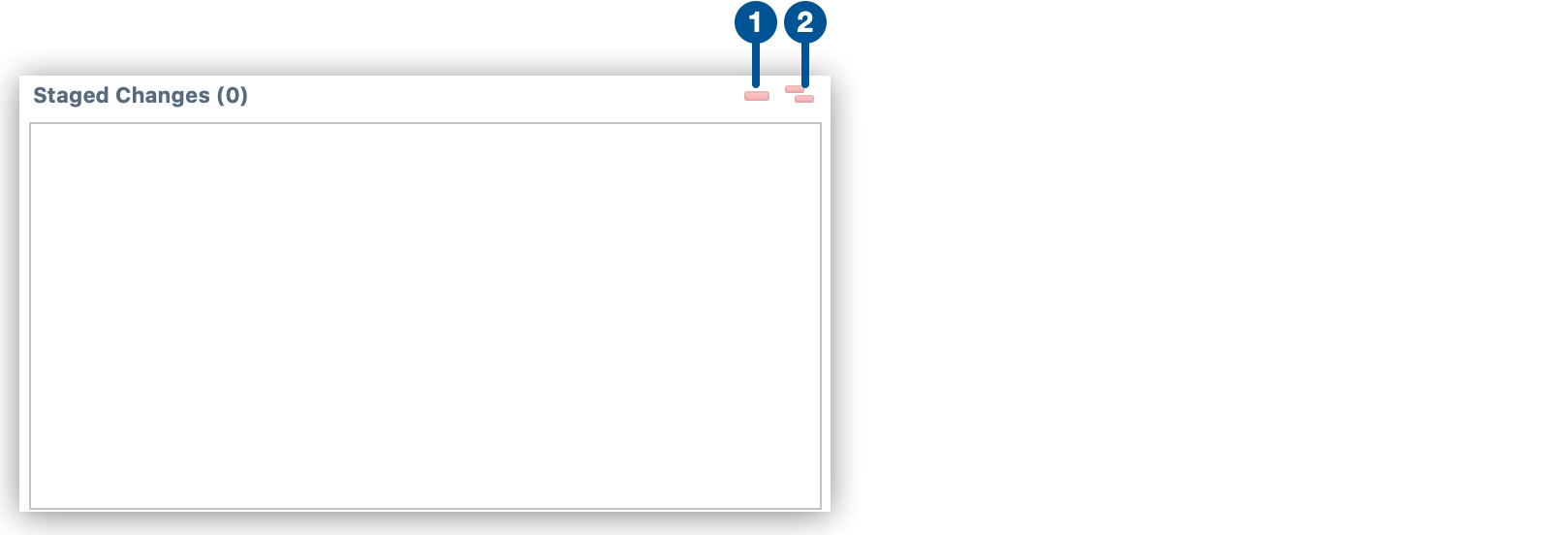
| 1 | Removes the selected file from the index. |
| 2 | Removes all files in the staged section from the index. |
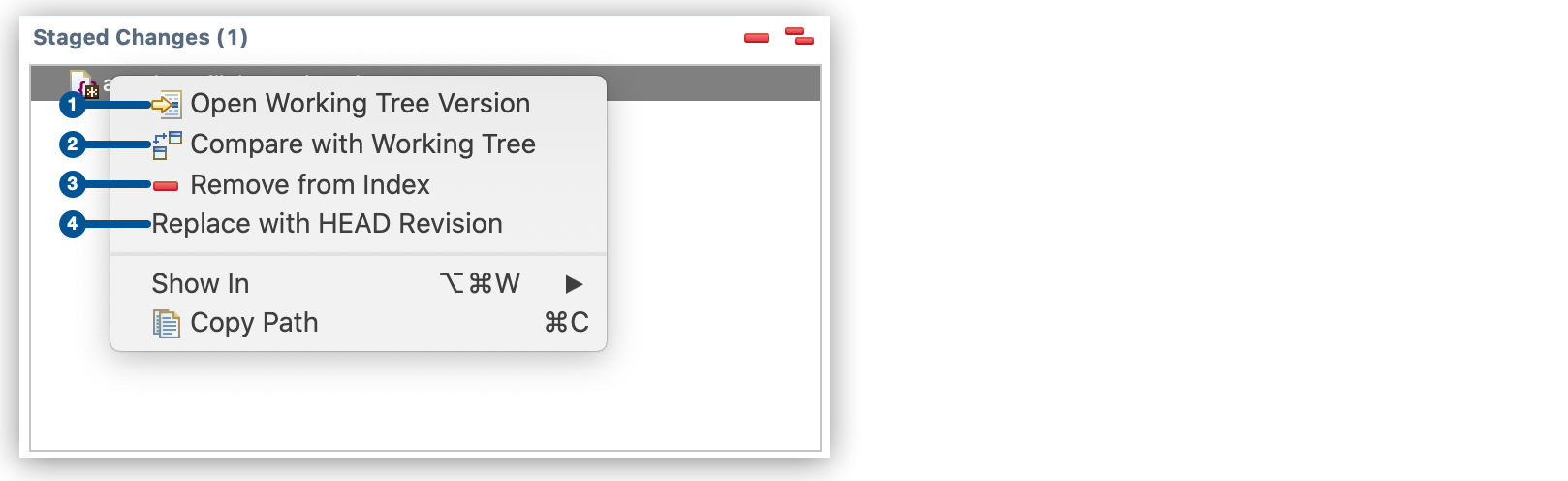
| 1 | Opens the version of your file with your local changes. |
| 2 | Compares your staged changes to the changes in your local copy. |
| 3 | Removes the selected file from the index. |
| 4 | Replace with HEAD Revision Discards uncommitted changes to your file. |