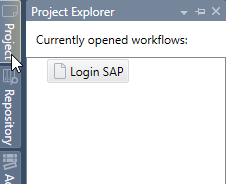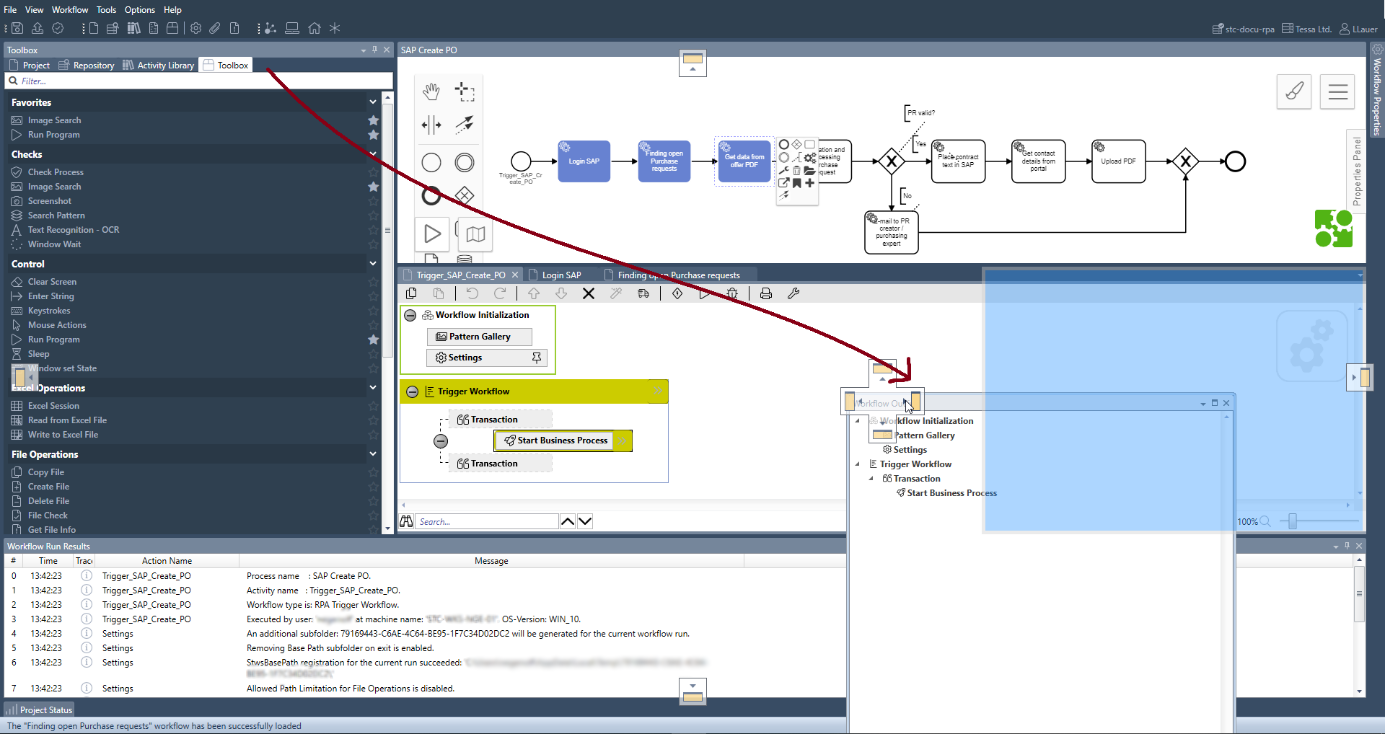
Modifying the User Interface
With the exception of the menu bar, all areas can be resized and positioned anywhere in the graphical user interface (GUI). Simply click on the title bar of the view you wish to move and drag the frame. It is possible to position the frame anywhere in the GUI by dropping it onto the positioning icons which appear when a frame is moved.
For example, drag the Workflow Outline tab and drop it onto the positioning icon on the far right-hand side:
The Workflow Outline is now docked to the right-hand edge:
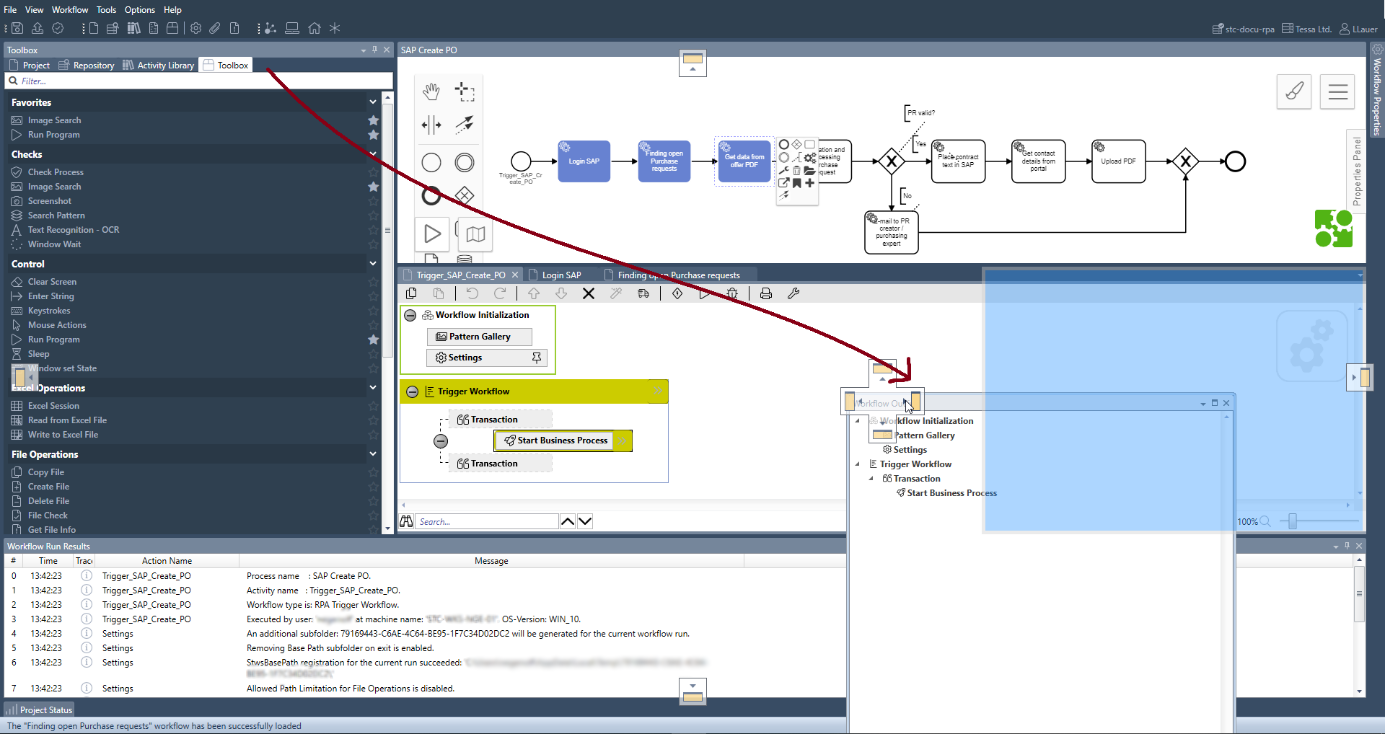
You can also show any view as a standalone window. Again, start dragging a view by its title bar, but instead of dropping it onto a positioning icon, simply drop it anywhere else:
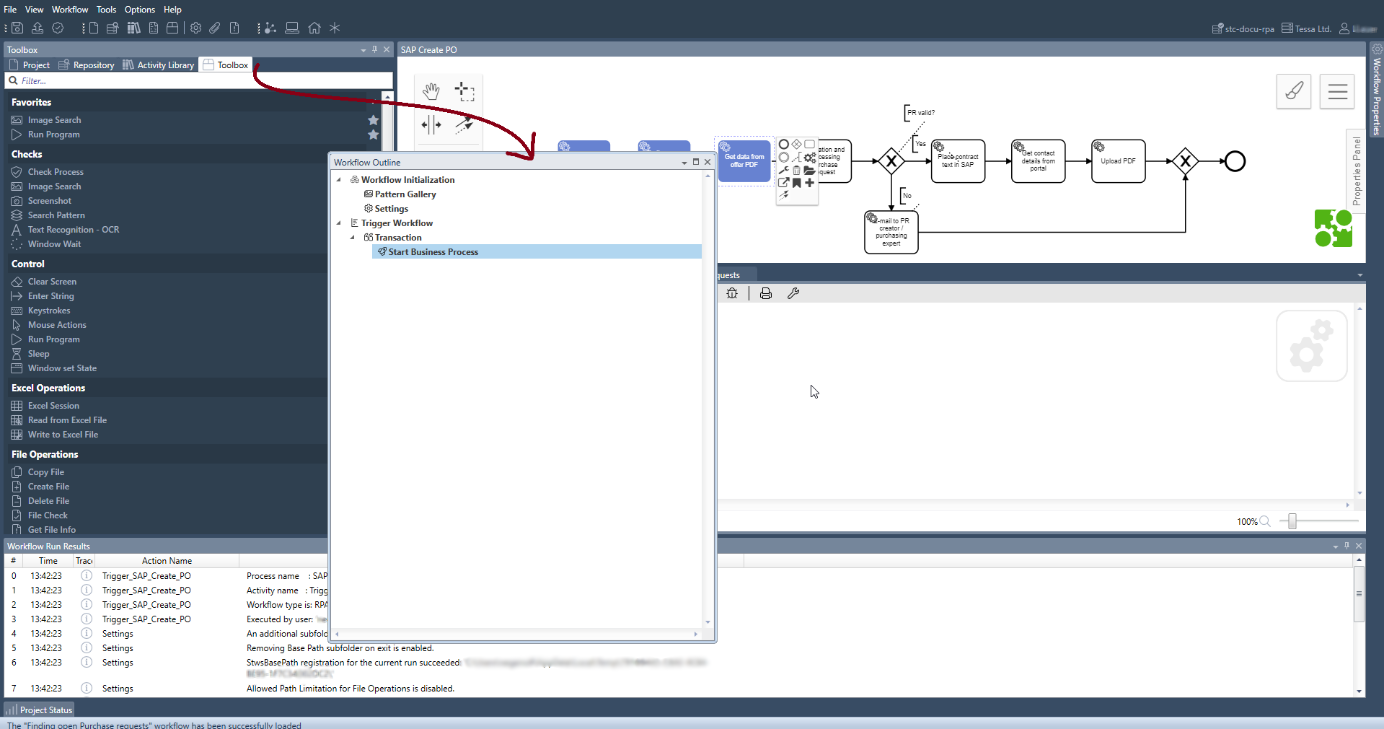
Furthermore, every frame can be hidden to make more working space
available.
To hide a frame, click on the pin icon in its title bar:
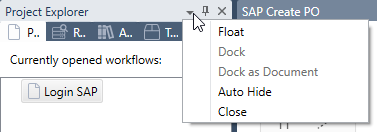
Hidden frames are accessible via the tabs located on the edges of the screen closest to their position before hiding. Move the mouse cursor over the tab and the frame will slide in again: