Process Recording Editor
If you start the recorder from RPA Manager, you can view the current process BPMN and all new recorded BPMNs by selecting them from the drop-down menu.
To open the Process Recording Editor, select a process and click Edit, Merge and Upload Recordings (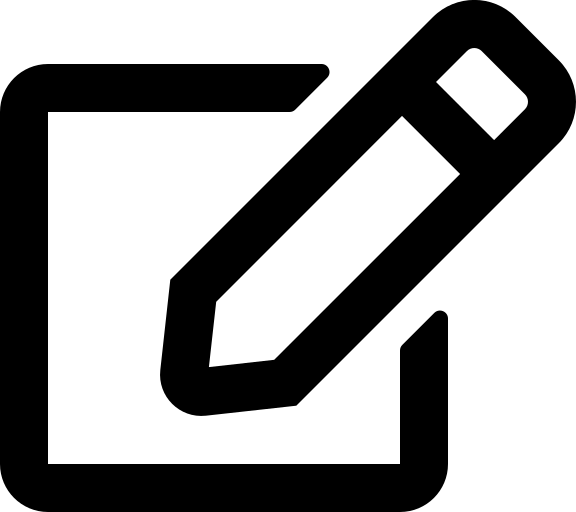 ).
).
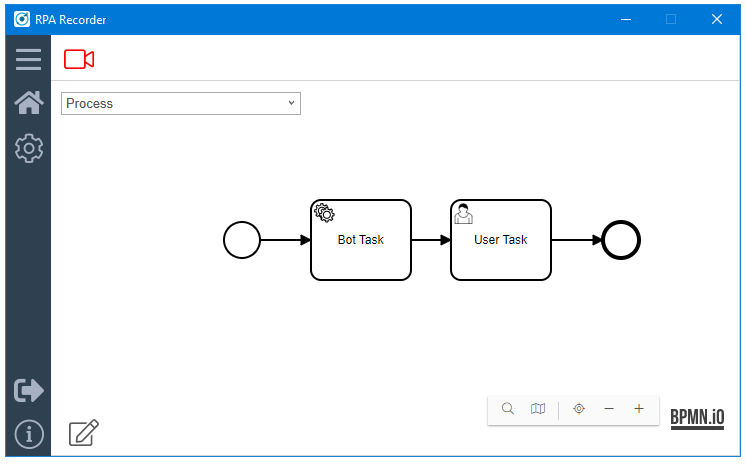
Process Recording Editor Panels
The Process Recording Editor consists of two main panels:
-
Automation
This panel provides a fully integrated BPMN modeler to edit the BPMN of the recording. The previously selected Recording session is automatically loaded into the modeler to start editing.
-
Documentation
This panel shows the recorded documentation of each activity. Select an element in the Automation panel to view its recorded documentation.
The Documentation panel provides a fully integrated text editor. To edit the documentation of any activity, click Edit. After editing the documentation, click Save to apply the changes.
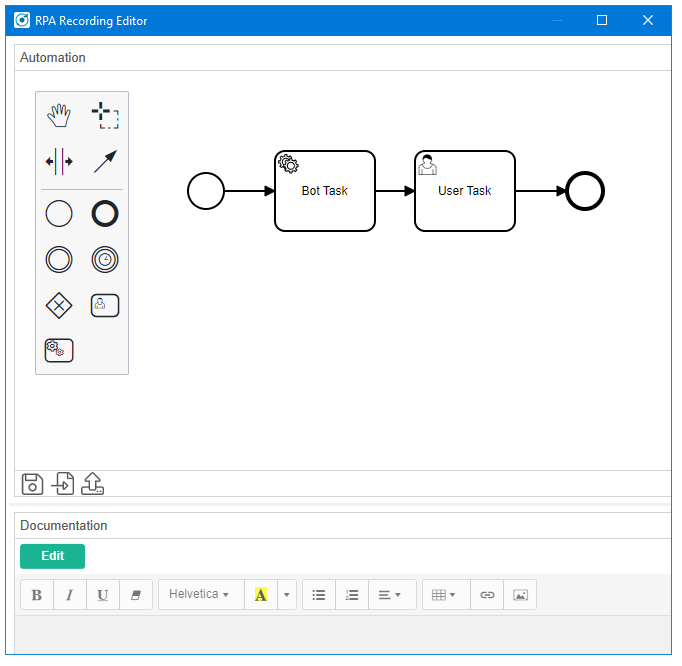
Load BPMNs for Edit and Merge
To load additional BPMNs into the BPMN modeler:
-
Click Load File (
 ).
). -
Select the BPMN or BPMNs you want to add and click Open.
All recordings are stored in a separate folder per process and recording date.
-
A dialog asks if you want to merge the selected BPMN into the present BPMN in the modeler, or if you want to create a new BPMN with the selected one.
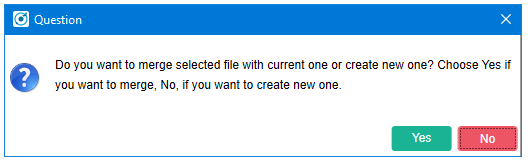
-
To merge the selected BPMN into the existing BPMN, click Yes .
After the import, you can edit and rearrange the new BPMN via drag and drop.
Save Edited BPMNs
To save the edited and merged BPMN locally, click Save.
-
When saving for the first time, a dialog box asks you to indicate the BPMN file name and a process variant tag for better identifying the newly created BMPN.
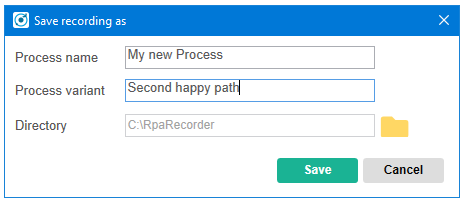
-
Click the folder icon to choose a different saving location.
-
Click Save to save the BPMN.
-
-
After saving for the first time, you can click Save (
 ) to save further changes to the selected filename and destination.
) to save further changes to the selected filename and destination.
To open the Save recording as dialog box again, click Save as (![]() ), and then, choose a new name, variant tag, and save destination.
), and then, choose a new name, variant tag, and save destination.
Upload BPMN to RPA Manager
After merging and editing the BPMN and documentation, click the Upload to RPA Manager icon (![]() ) to upload the new process BMPN. A message opens confirming that the upload is completed.
) to upload the new process BMPN. A message opens confirming that the upload is completed.
To close the Process Recording Editor and RPA Recorder, click Close (![]() ) in the top right corner.
) in the top right corner.



