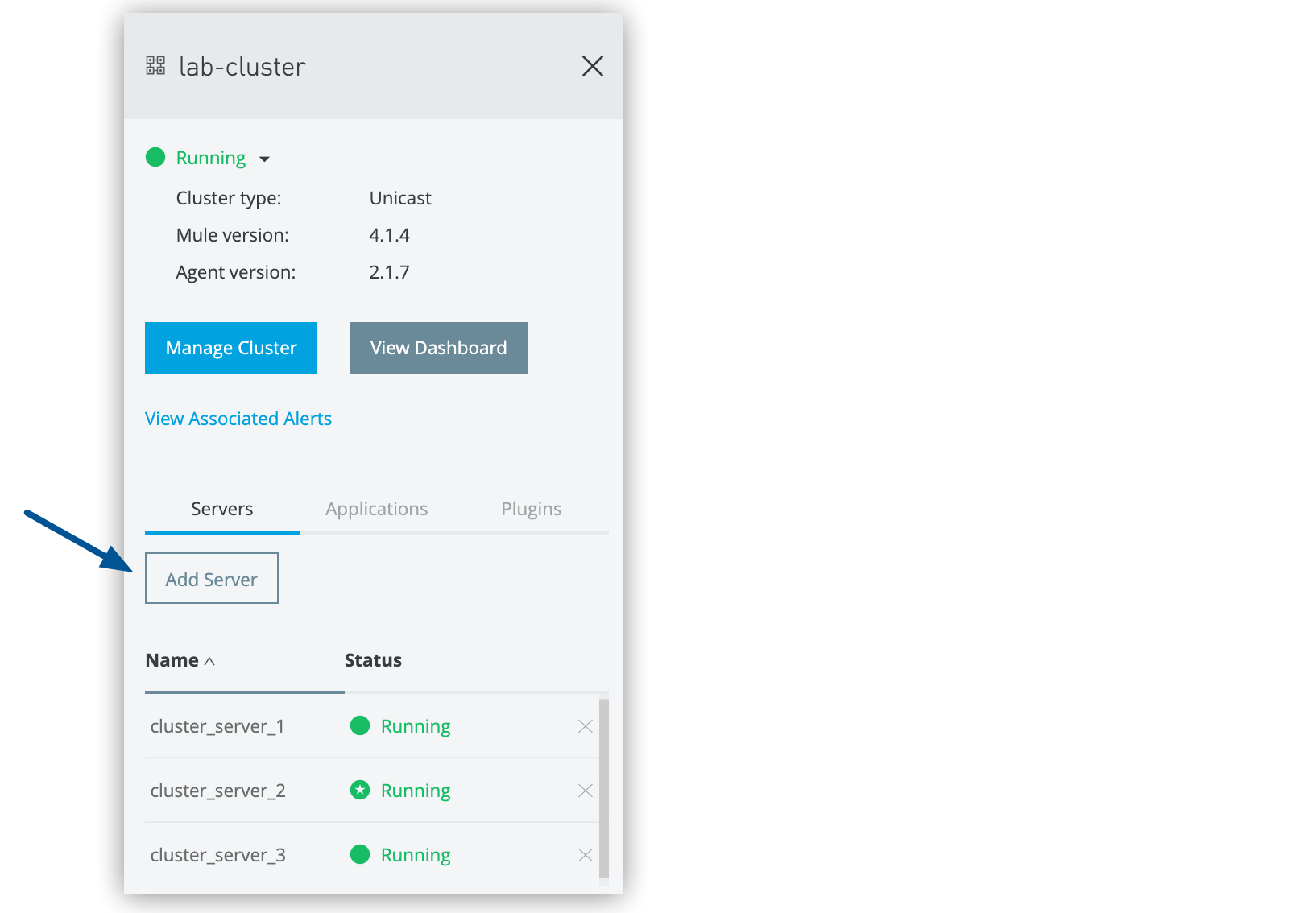
Managing Cluster
Managing clusters involves coordinating multiple Mule runtime instances working together to provide high availability and load distribution.
Add Servers to a Cluster
Add individual servers to an existing cluster to increase processing capacity and enhance high availability across your deployment infrastructure.
Make sure that you follow these requirements:
-
The target cluster already exists.
-
At least one server is configured and available.
-
All servers being added must run identical versions of:
-
Mule runtime
-
Runtime Manager agent
-
Java
-
| Adding servers to a unicast cluster triggers an automatic restart of all existing servers in the cluster. Plan cluster modifications during maintenance windows to minimize service disruption. |
To add servers to a cluster:
-
From Anypoint Platform, select Runtime Manager.
-
Select Servers.
-
Click Cluster in the Type column to display the details pane:
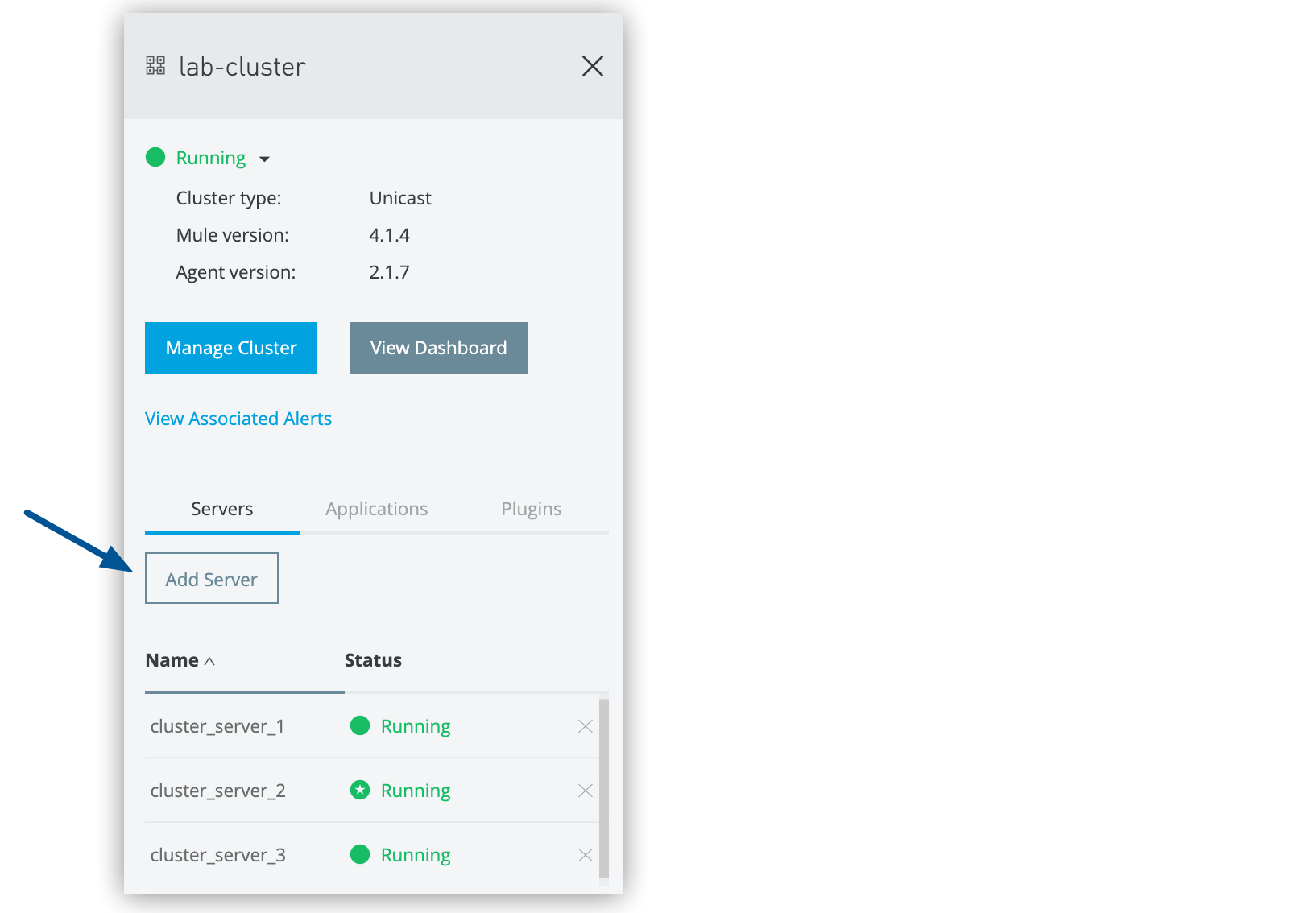 Figure 1. The arrow shows the Add Server button in the details pane.
Figure 1. The arrow shows the Add Server button in the details pane. -
Click Add Server.
Servers that are already in a server group or cluster don’t appear in the list of available servers.
-
In the list, select the servers to add to the cluster, and click Add Servers.
-
The servers no longer appear in the Servers list.
-
To see the list of servers in the cluster, click the cluster name.
-
You can remove a server from a cluster without changing the server or cluster.
Remove Servers from a Cluster
Remove servers from a cluster to reduce processing capacity, perform maintenance, or reallocate servers to other deployment configurations.
| When you remove a server from a unicast cluster, all existing servers in the cluster restart. |
To remove a server from a cluster:
-
From Anypoint Platform, select Runtime Manager.
-
Select Servers.
-
Click Cluster in the Type column to display the details pane.
-
Click the X icon to remove the server from the cluster:
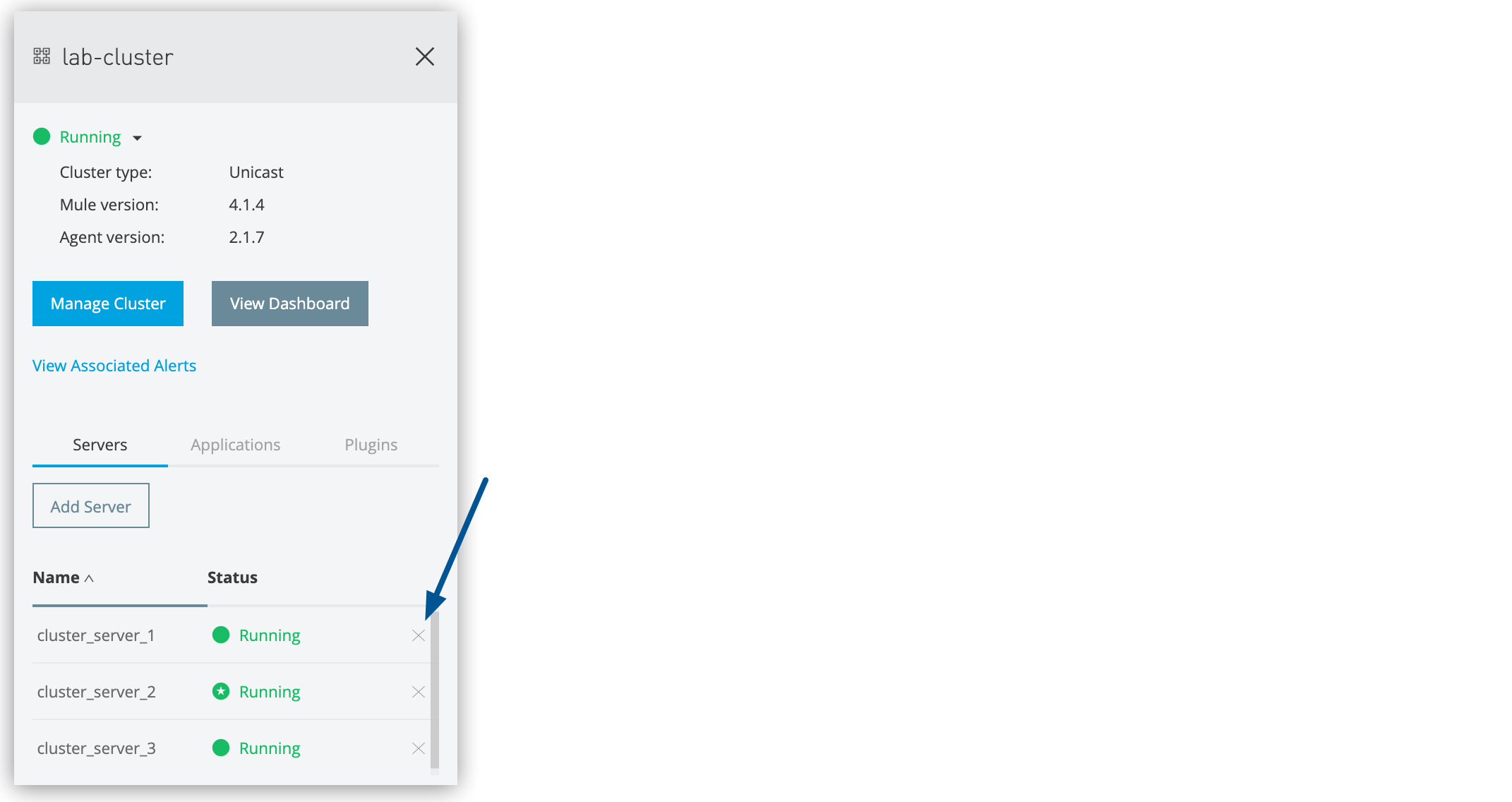 Figure 2. The arrow shows the X icon in the details pane.
Figure 2. The arrow shows the X icon in the details pane. -
In the Remove confirmation window, select the checkbox to verify that you want to remove the server from the cluster, and then click the Remove button.
Delete Clusters
When deleting a cluster, consider this:
-
Alert definitions and history for the cluster are deleted.
-
Servers assigned to the cluster are not deleted.
-
Servers assigned to the cluster restart.
-
Applications deployed to the servers in the cluster are removed.
To delete a cluster:
-
From Anypoint Platform, select Runtime Manager.
-
Select Servers.
-
Click Cluster in the Type column to display the details pane.
-
Click the cluster status and select Delete from the menu:
 Figure 3. The arrow shows the Delete option in the details pane.
Figure 3. The arrow shows the Delete option in the details pane. -
In the confirmation window, select the checkbox to verify that you want to delete the cluster, then click Delete Cluster.
The servers in the deleted cluster restart.



